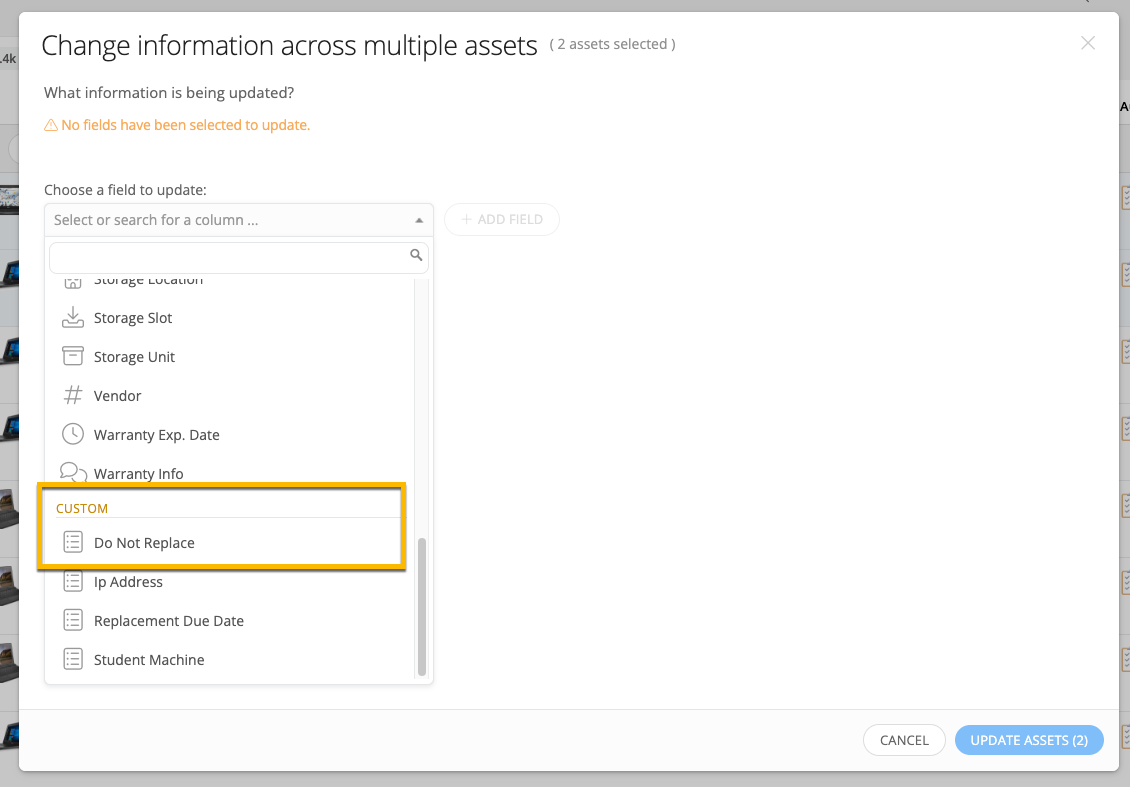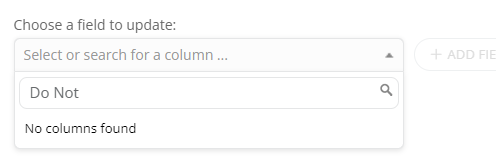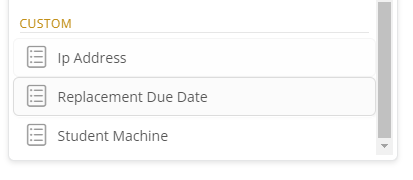I have added a new field to indicate that an asset should not be replaced when it reaches end of life. It is called “Do Not Replace” The field is identical other than name to a field which indicates whether an asset is assigned to a student or not. Both are yes/no fields. Both are assigned to assets in Ticketing.
Both fields appear on the edit screen for assets correctly. Both fields can be filtered on. However, when I search for the Do Not Replace field either because I am using Set Info to change multiple assets because I want to add it as a column, it is not found. The Student Machine field appears in all cases.
For the life of me I cannot figure out what I did with the Student Machine field that is different from the Do Not Replace field to cause the differing behavior.
Any advice would be appreciated. Thank you.