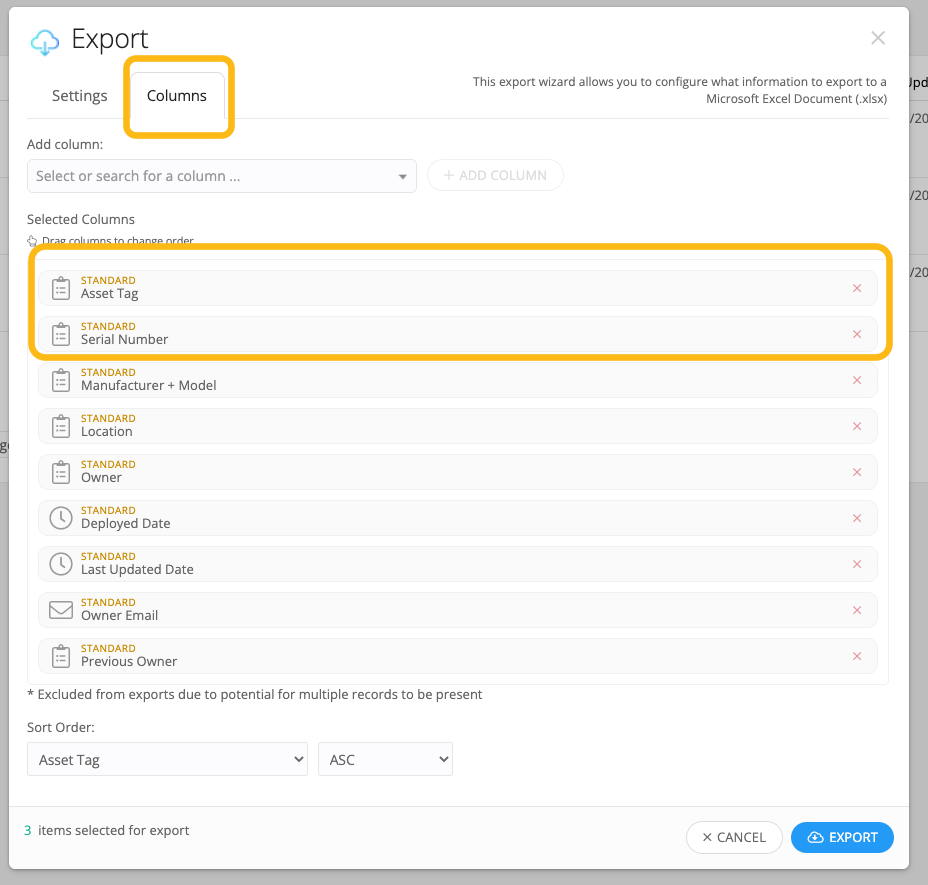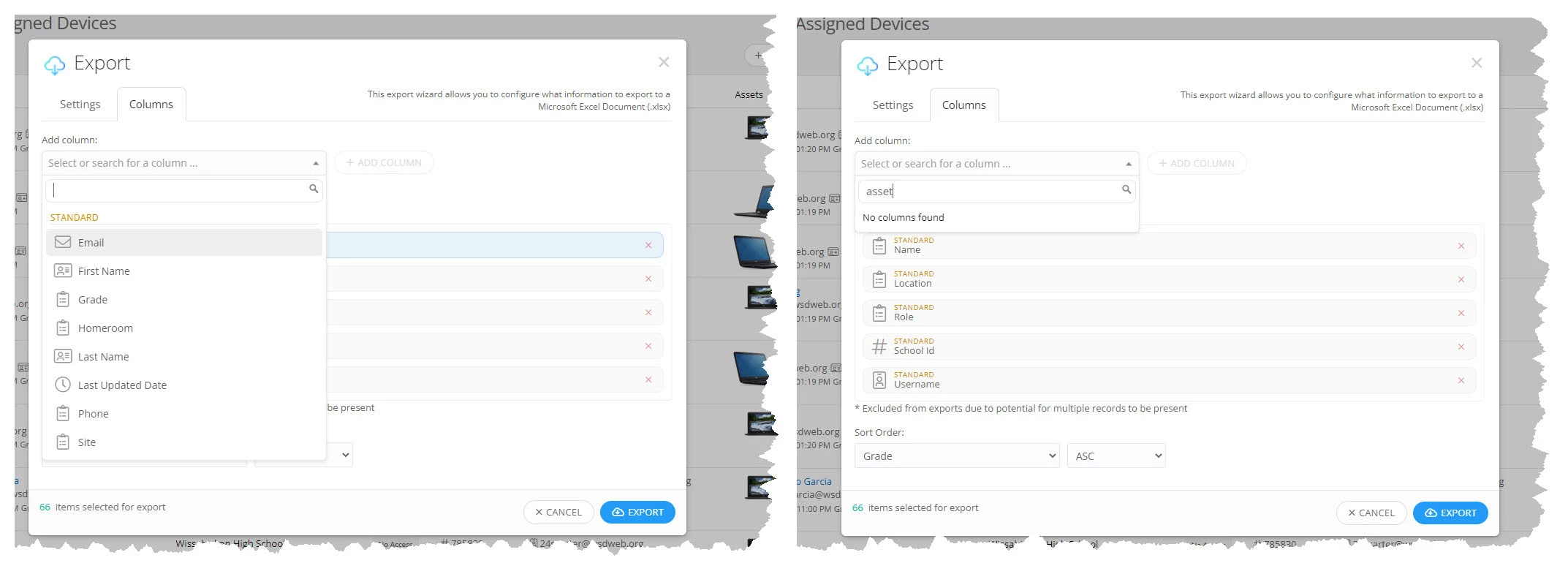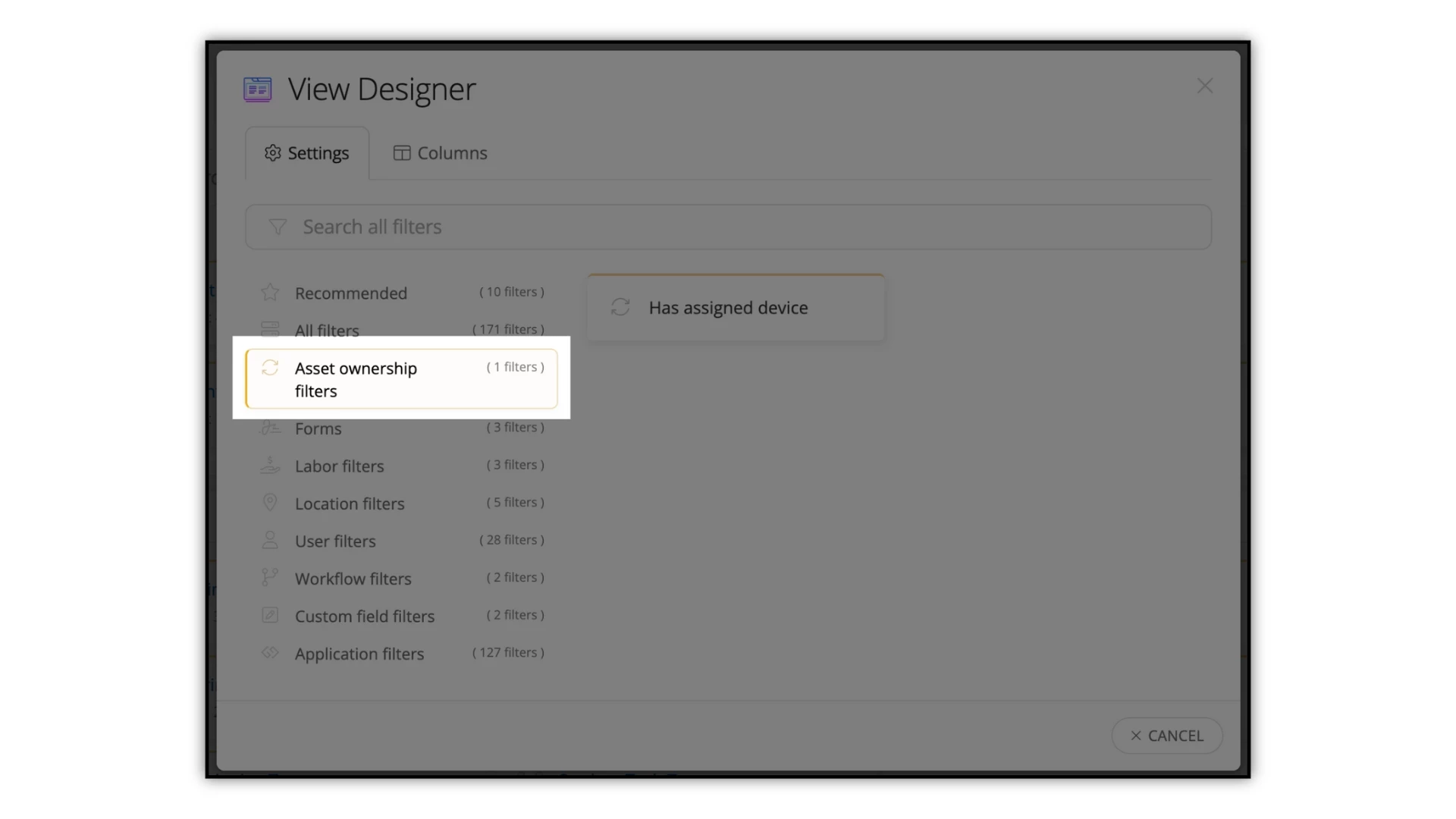So the end of the year comes and it’s time for everyone to return their devices. What about those students/teachers who are no longer with the district? Either they graduated or went to a different school in the middle of the year and possibly didn’t return their device. You can create a Custom View to see who still has those devices.
-
In the left hand Navigation, select Users > Users Explorer
-
In the top right hand corner, select New View
-
Select +Add Filter and add the following filters:
-
Role > No Access
-
Asset Ownership > Has assigned device
Please note that ‘Has assigned device’ will only filter and show IT devices.
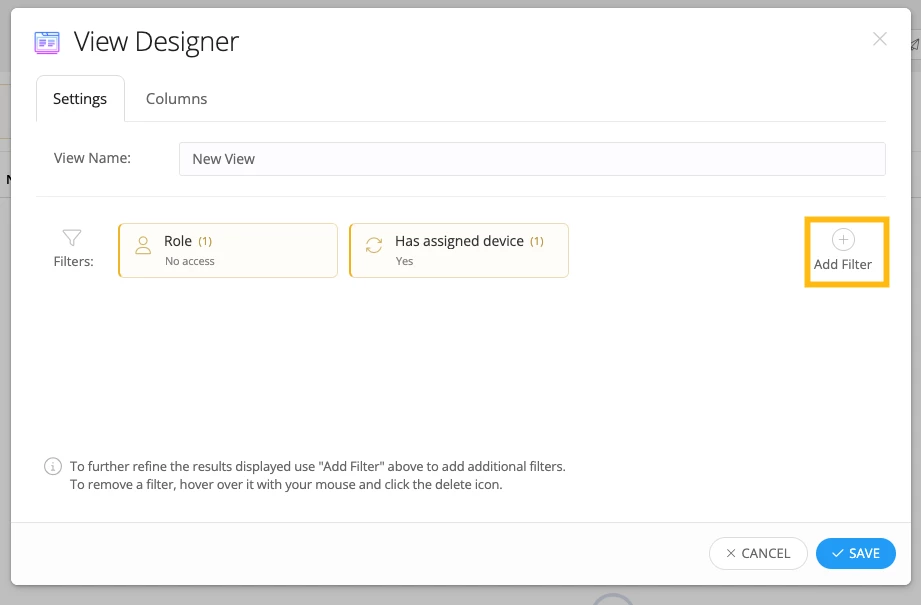
-
-
On the Columns tab, add the Assets column and any other columns you find useful for this view, then select Save.
You should now be viewing a list of students who are no longer with the district, but still have an assigned device. Are there other Custom Views you have found useful for the end of the school year? We would love to hear about them!