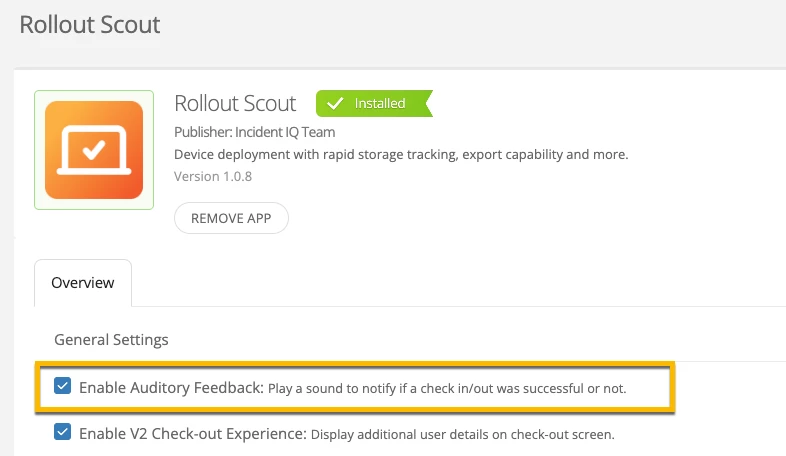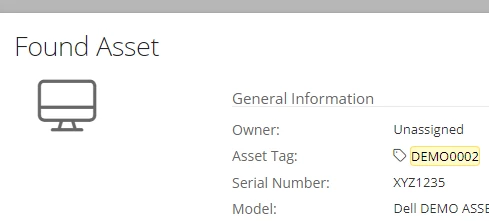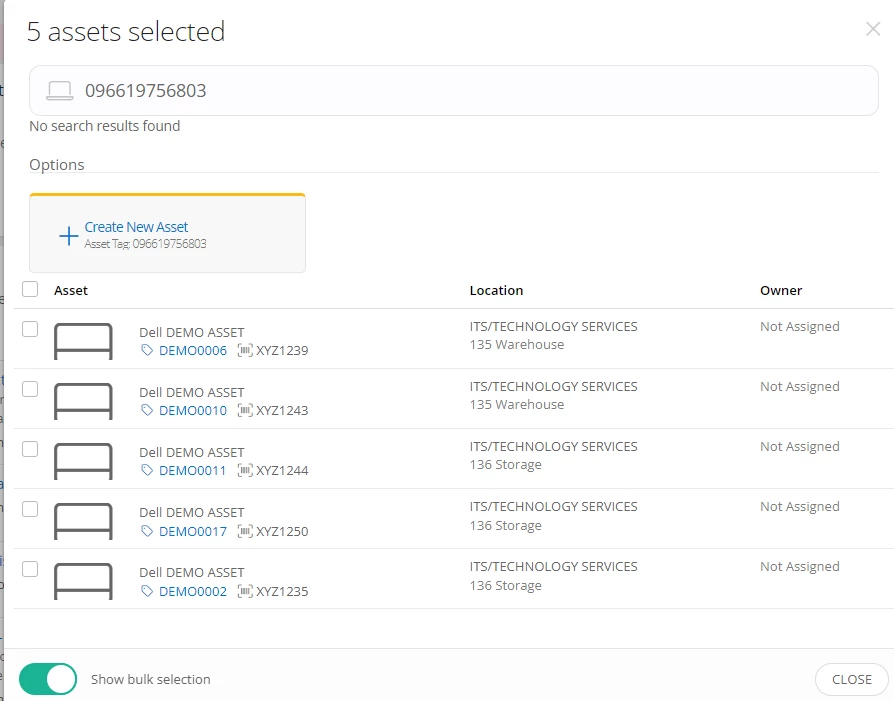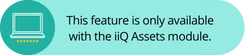
Rapid Scan displays asset information and quick actions when an asset tag is scanned. Rapid Scan works anywhere in iiQ Assets and iiQ Mobile App — just scan a tag and take action. When using Rapid Scan you can scan multiple assets to perform bulk actions. Bulk actions can now be performed using the iiQ Mobile App as well.
Let’s say you have a stack of Chromebooks that will be moving to a different school location. You can use Rapid Scan on your mobile device to quickly scan the stack of Chromebooks and bulk update their location to the new location within the iiQ platform.
A quick scan of an asset tag brings up a menu of actions. By selecting Scan More, you can scan the rest of the Chromebooks in the stack. After scanning all of the Chromebooks, select Add to List. This will bring up a list of all the Chromebooks that have been scanned.
You can use bulk actions to move the location of the Chromebooks by selecting the menu in the top right corner and choosing Move. Here, you’ll notice more bulk actions. For example, you could also quickly verify the devices and/or change the statuses in bulk.
For more information on Bulk Actions using Rapid Scan and Rapid Scan in Mobile, please visit the article below.
How can performing bulk actions using Rapid Scan benefit your district’s workflow?