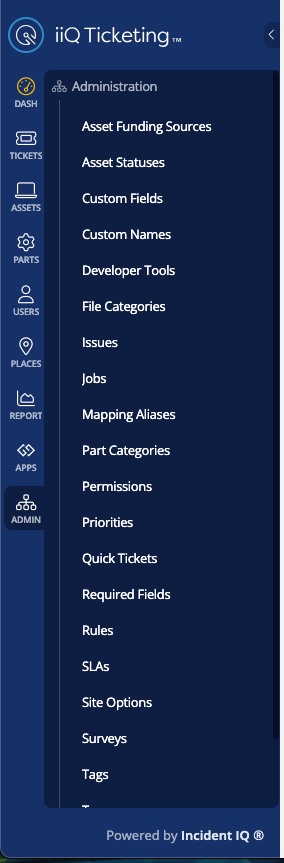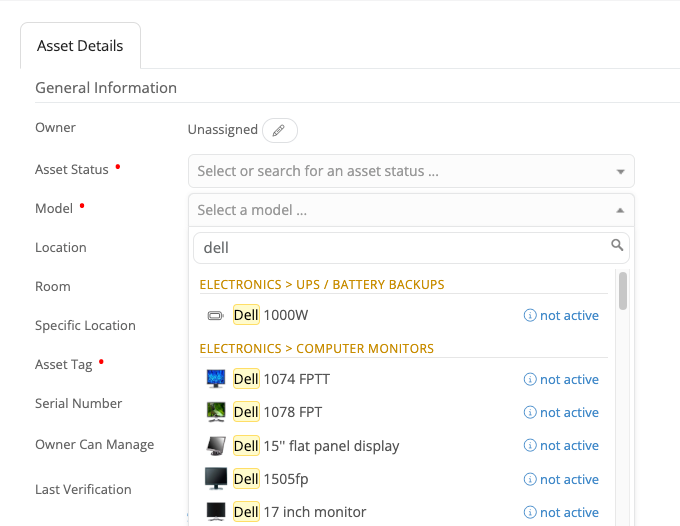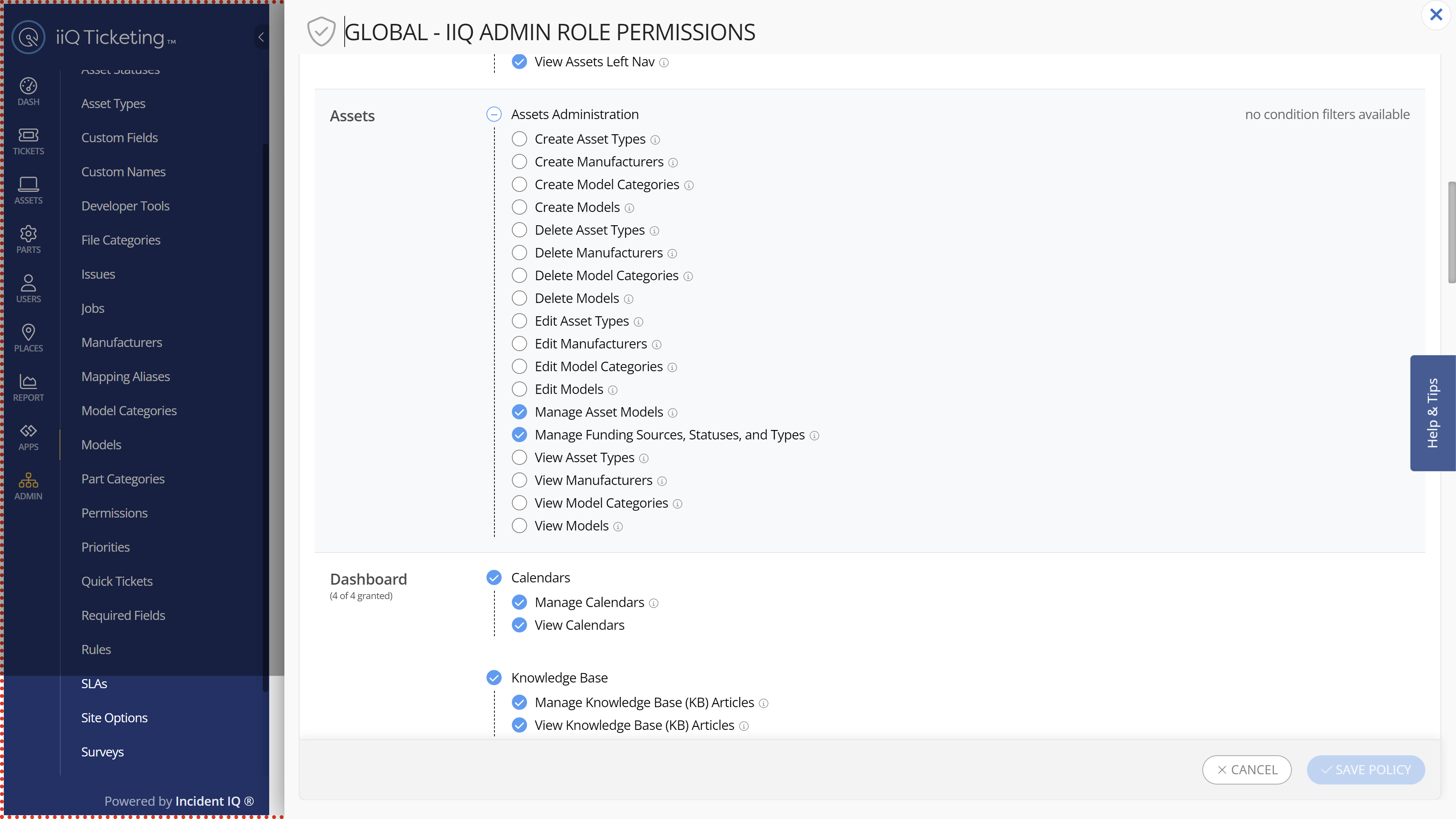Last week we were adding new models in via the models tab under administration. Today, when we logged in there is no longer a models tab under administration. When I look at the policies, it shows we have rights, but it isn’t there. Did the ability to add new models change or move?
Add Models Not Showing
 +2
+2Best answer by PBauchan 650c0fd mvsd
It was interesting to see this issue - when I looked at the permisions for Global Admin all of the permissions related to Models were turned off. When I turned them back on, I could see Model and Model Categories in the Admin tab, but when I opened a second tab they then disappeared. Going directly to “yourdistricturl.incidentiq.com/agent/models” allowed me to still access the tab, but the “+ Add Model” button is greyed out. Same goes for Model Categories, so they are definitely changing something without letting everyone know. Not exactly happy with the Permissions roll-out as it seems to keep changing features we would expect in a sudden and unexpected manner.
Coming back to this later, it seems the issue was the updated Permissions turned off Models and Model Categories, and then it was a caching issue with being able to see the Models tab and the “+ Add Model” button working.
I’d highly recommend anyone having the issue to 1) confirm they have the Permissions right and then 2) reset the cache in their browser to make sure things are displaying properly. Doing those I can confirm I’m able to edit Models as expected.
Enter your E-mail address. We'll send you an e-mail with instructions to reset your password.