I’ve been messing with this for a bit today. Basically we have our IT staff and 1:1 Building Point of contacts. The 1:1 poc checks in/out devices and creates tickets for 1:1 issues at the buildings. I want to make it so if an asset is checked in at the school, it sets the status to “In School Storage”. I would then like to make it that when an IT worker checks it in, it sets the location to the IT warehouse and then sets the status as “In Storage”. I could do it if I could make different asset rules based on the role of the person doing the work but it seems when I choose role, it’s the role of the owner of the asset not the person doing the work. This will be our first collection with IIQ and I’m trying to figure out a good flow as we’ll be collecting 7000+ chromebooks from our Junior HIgh and High Schools. Anyone have any ideas?
Assigning asset status based on who is checking the item in/out
 +2
+2Best answer by FGonz
I have a work around that is a bit of a setup but seems to work for your IT user question, your techs will need to use the Batch Check In for it to work…
1st: Have a location for the IT warehouse
2nd: Create a “Check In” rule with the filter being: Asset Storage Location set to you IT Warehouse location.
3: Set 2 Actions, “Assign Location” set to the IT Warehouse (The batch check in does not move the location it just sets it’s storage location to what is set when checking in, this will move it to that location) “Set Status” change to the “In Storage” status
4: I would set the “Do not process any more rules” so it does not try any other rules under it.
5: Create/edit your “Check Out” rule: (if you have one add an action to “Unassign Storage Fields” this will make sure your normal check outs don’t keep that storage location, using Batch Checkout does this but not normal check outs) (If you don’t have a check out rule create one that had the “Unassign Storage Fields”
Now ready for checking in: your IT staff will do “Batch Check Ins” make sure they change the location to the IT Warehouse and begin checking devices in. Once the system sees the storage location being “IT Warehouse” it will change the actual location into the Warehouse and the status to In Storage. When that device is checked out next school year it will trigger the effect to remove that storage field if it is not being checked out with Batch Check Out
Remember this only works with the Batch Check In, if manual unassigning or the Check In/Out is used it won’t trigger the rule.
Something like this...
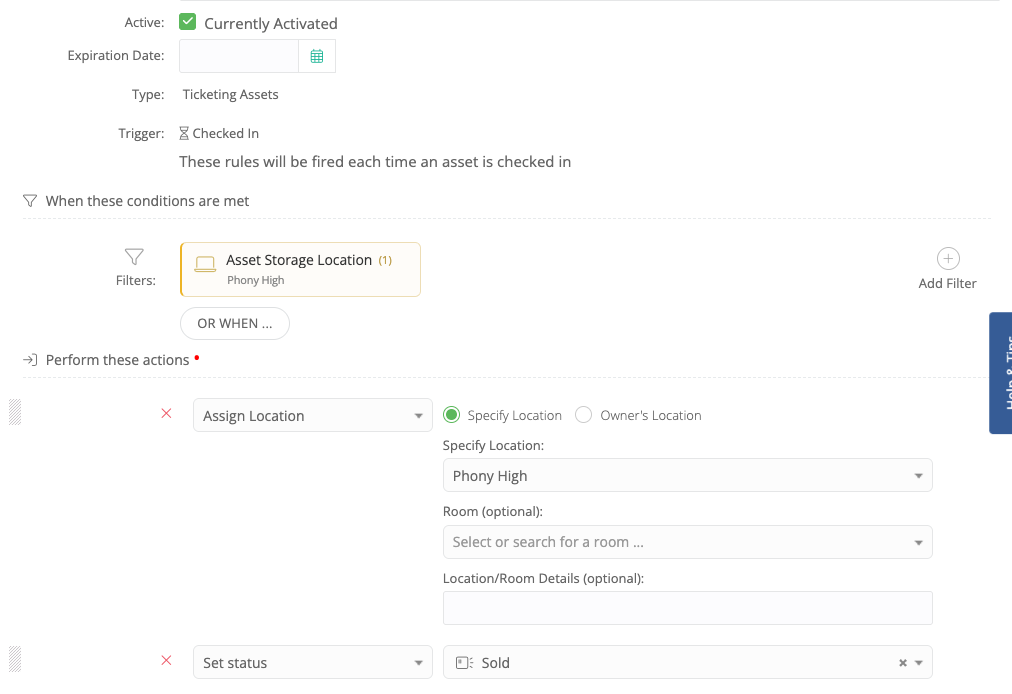
Let me know if this makes sense or if you have any questions.
Hope i explained this right and it’s what you were looking for.
Enter your E-mail address. We'll send you an e-mail with instructions to reset your password.


