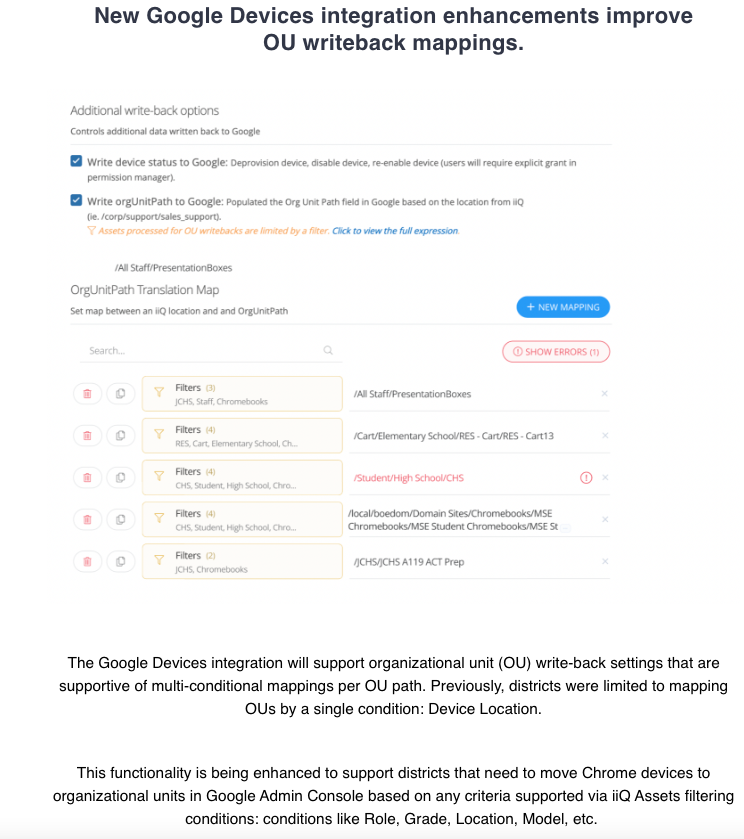Hello @jared.lynn . To get this set up, open your Google Devices application and go to the General Settings tab. Scroll down to Additional write-back options and make sure the ‘Write orgUnitPath to Google’ setting is enabled.


Set up your OU paths, then click Save. Please note, you can only write back to one unique OU path per location in Incident IQ. If you have multiple OUs for devices at a single location in the Google console then this option may not work for you.
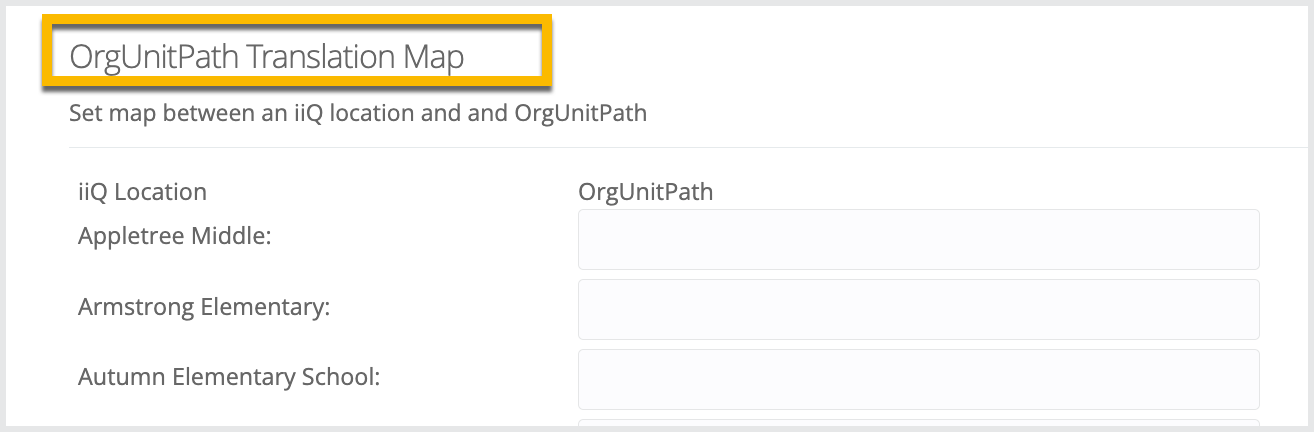

At this point, there are a couple of options. Allow the nightly sync to make your updates or for an instant update, you can create a rule.
To create a rule, make sure ‘Assets’ is chosen under the Ticketing option and ‘when ‘Updated’ is chosen under Triggers.


Setup your rule specifications. Under ‘Perform these actions’ choose ‘Push asset changes to Google’
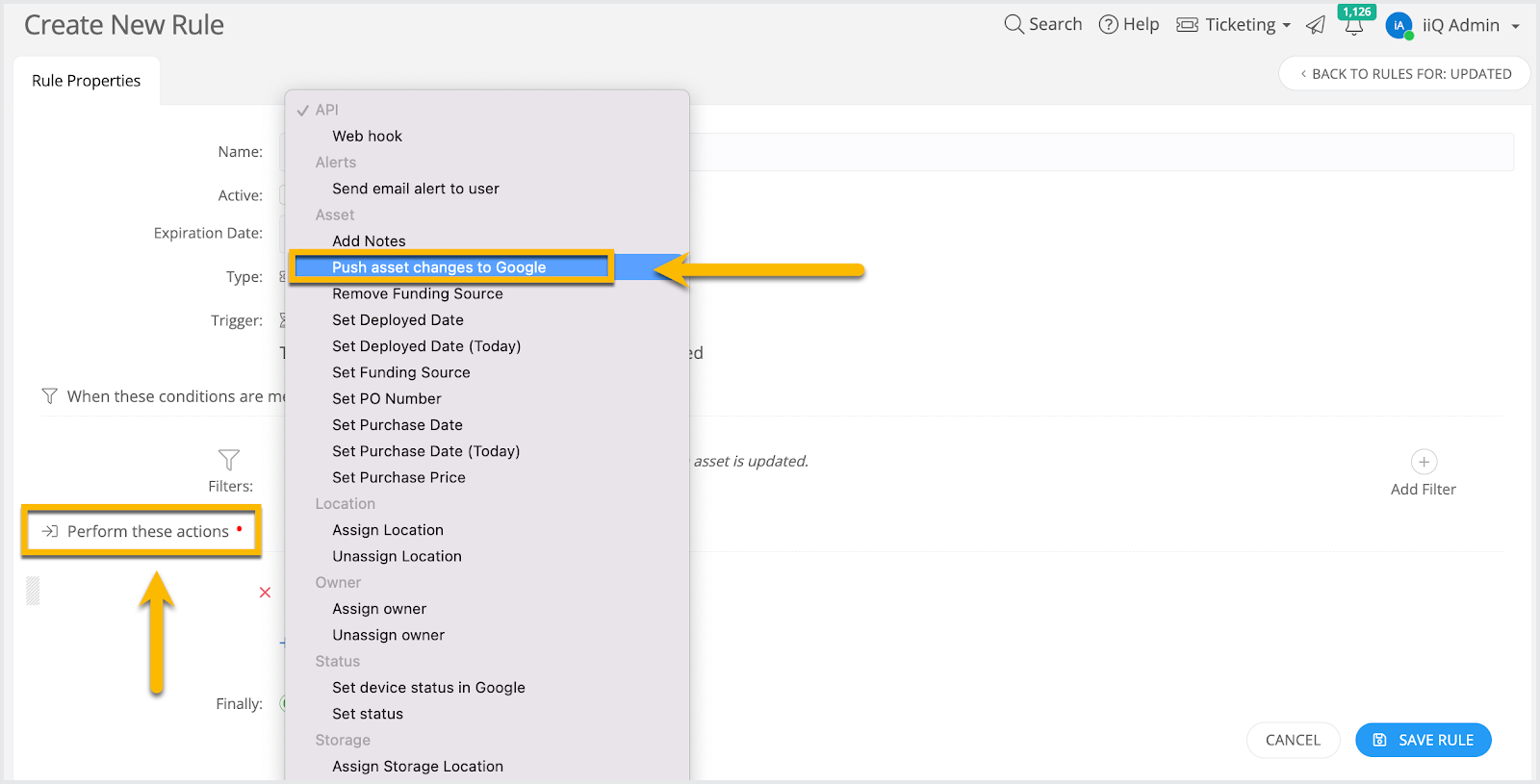

Then, go to Assets Explorer and use the filters to select the Assets that you’d like to move using either a filtered default view or a custom view. Once you have your devices selected, choose the ‘Move’ bulk action and select the new location. As an aside, you can move devices to a single location of your choice or you can select the asset location to the location of the assigned user to have them move into the owner’s location.


I hope this helps and answers your question. Please do not hesitate to reach back out if you need any assistance.