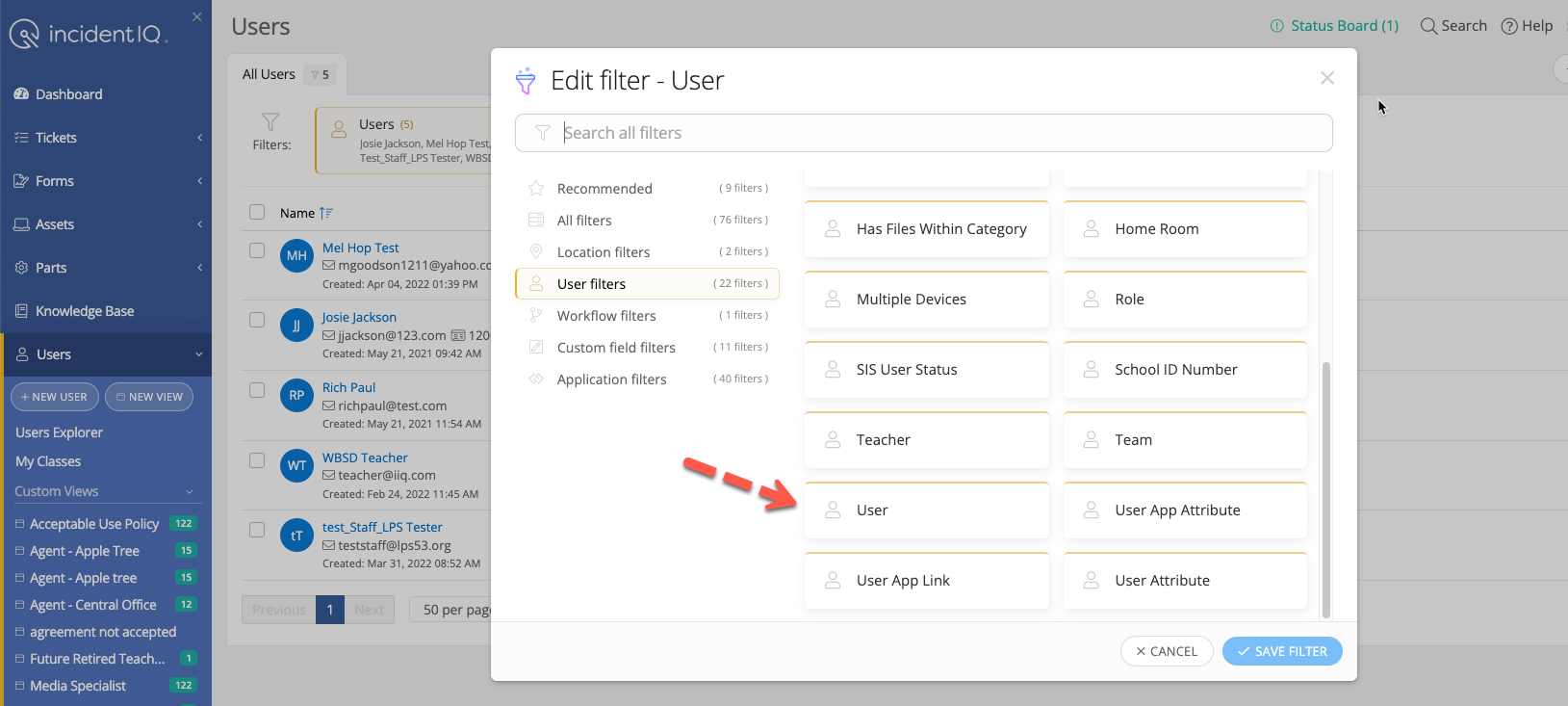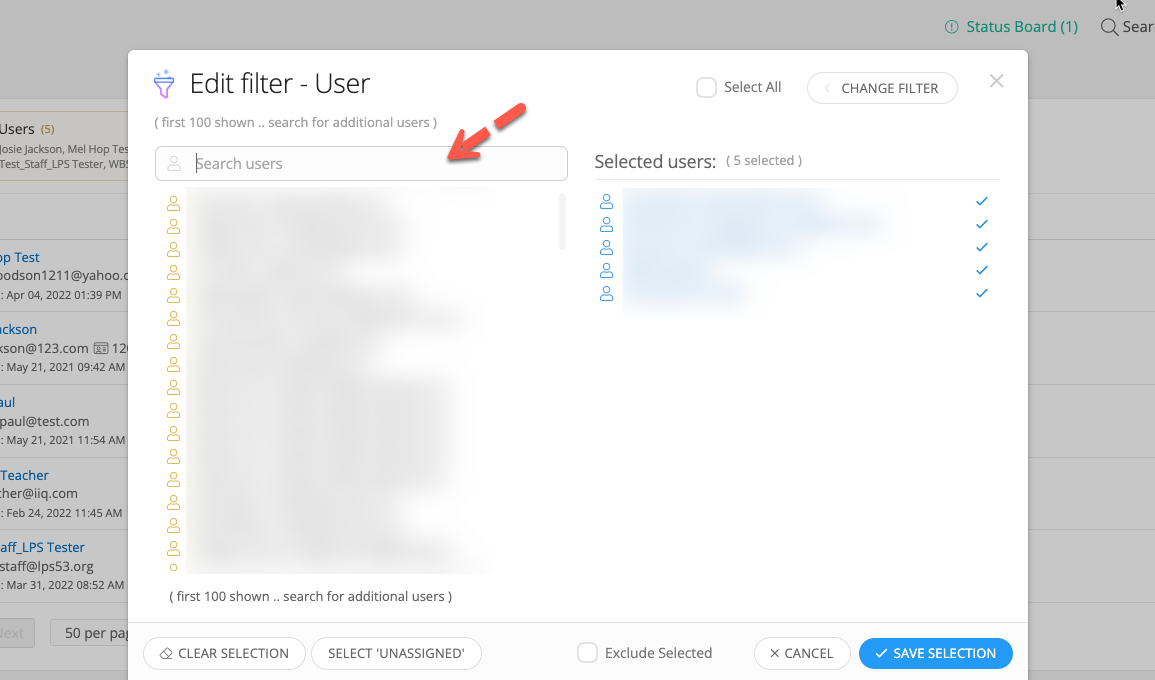Hi,
School district here. Every year we have a number of employees who either retire or leave for other reasons. Retrieving technology from these staff can be a challenging process. It would help greatly if we could provide our HR department and Office Managers with a list of assigned devices for each leaving staff so they know exactly what to collect from them.
Is there an easy way in IIQ to create a report of user-assigned devices when the only starting point we have is a list of names and email address on a spreadsheet (provided by HR)? Thank you in advance.