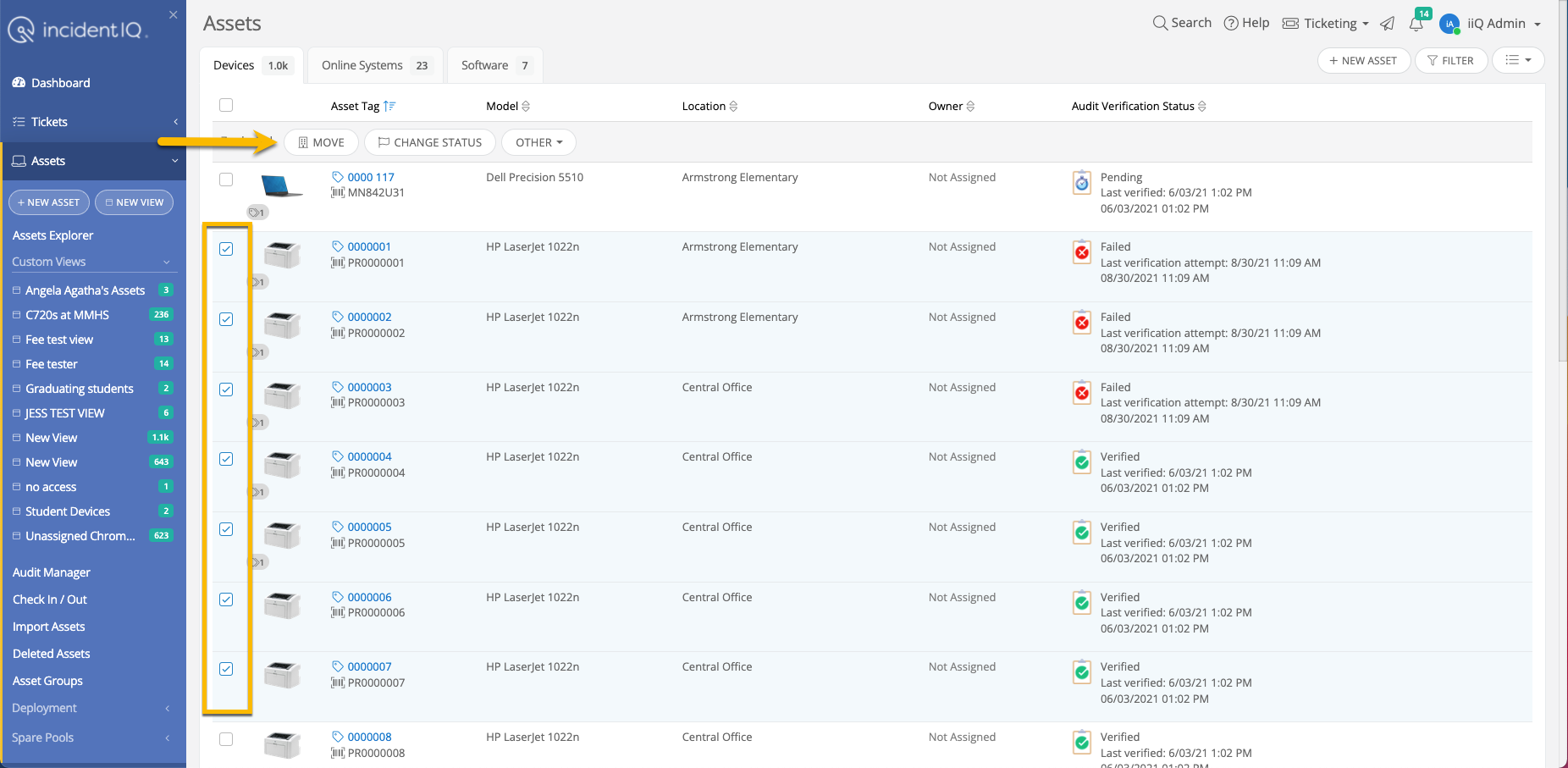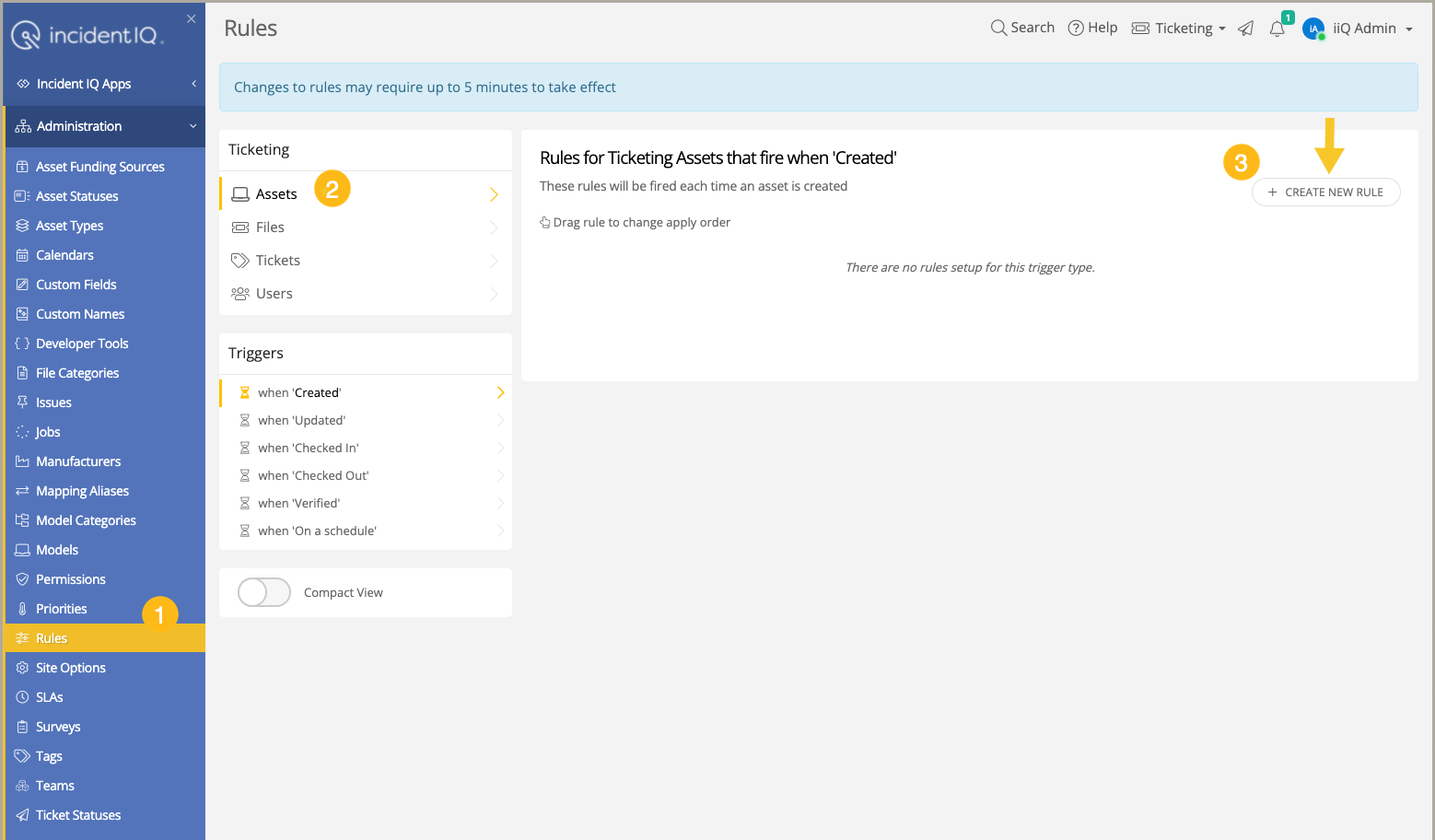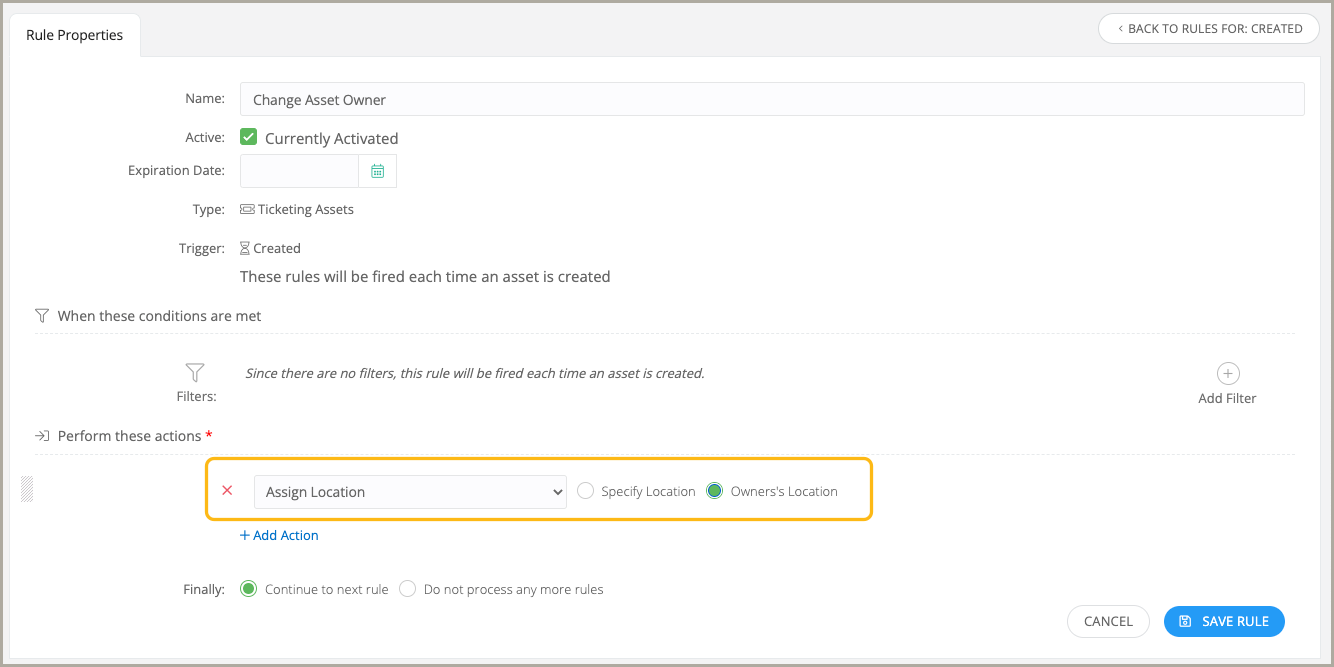Is there a way to match asset location to assigned user location?
Solved
Does Incident IQ automatically match an asset's location to the assigned user's location?
Enter your E-mail address. We'll send you an e-mail with instructions to reset your password.