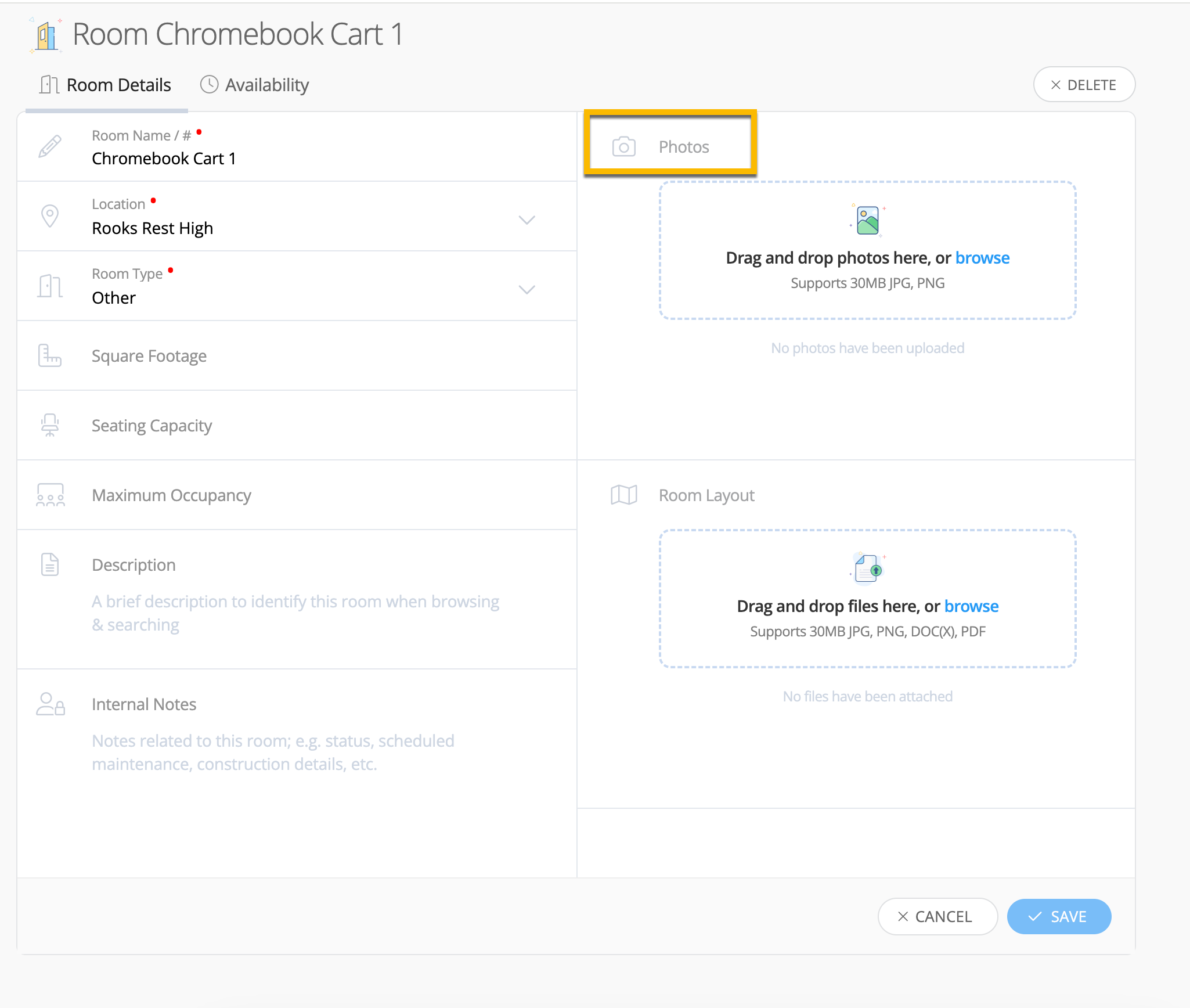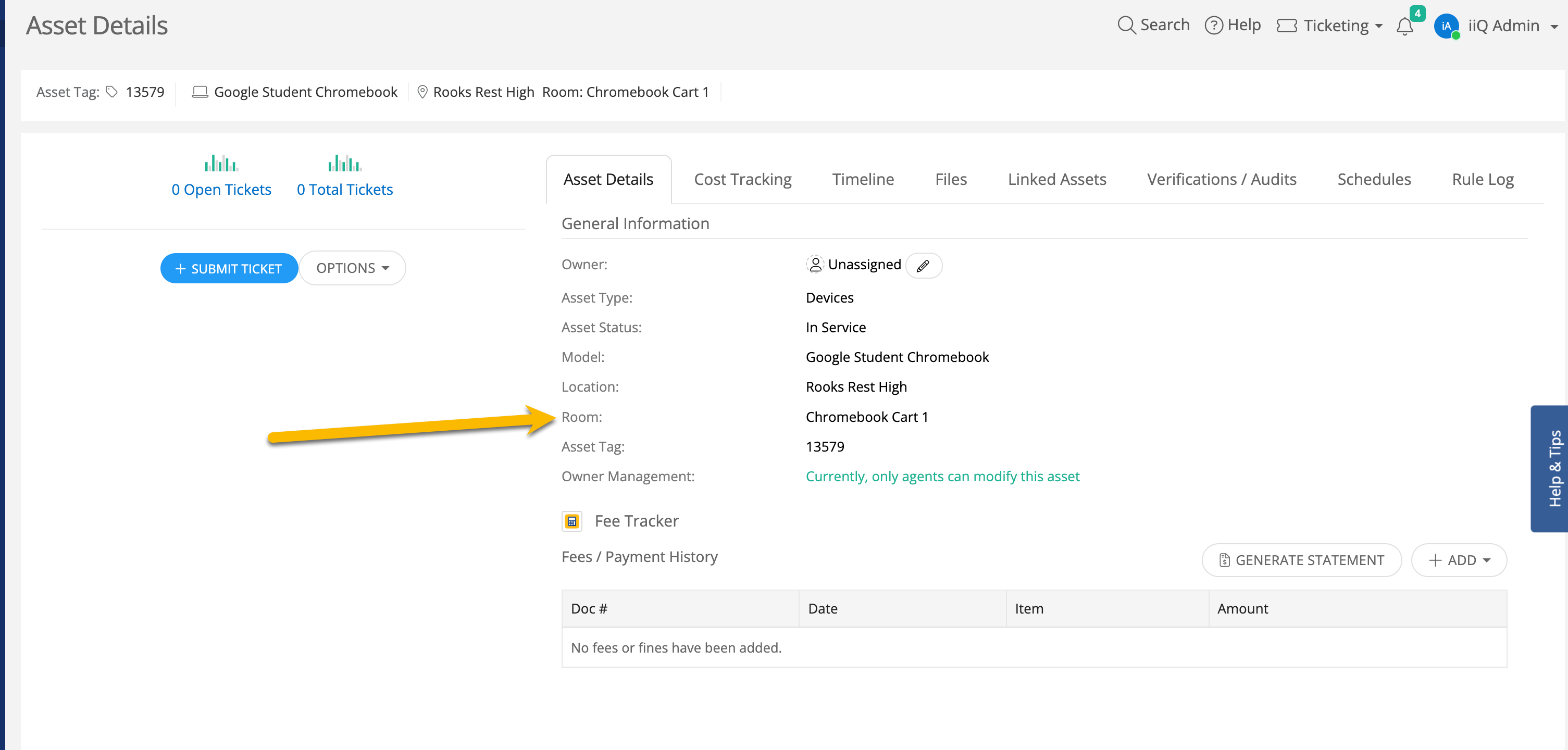Would like to be run a report or create view that shows all charging carts assigned to a location what shows all devices linked to each cart.
Solved
Request for reports or asset management
 +2
+2Best answer by Kathryn Carter
You are unable to pull a report you are describing but there are a few work arounds. Thanks
Here is an idea to check out as well:
Enter your E-mail address. We'll send you an e-mail with instructions to reset your password.