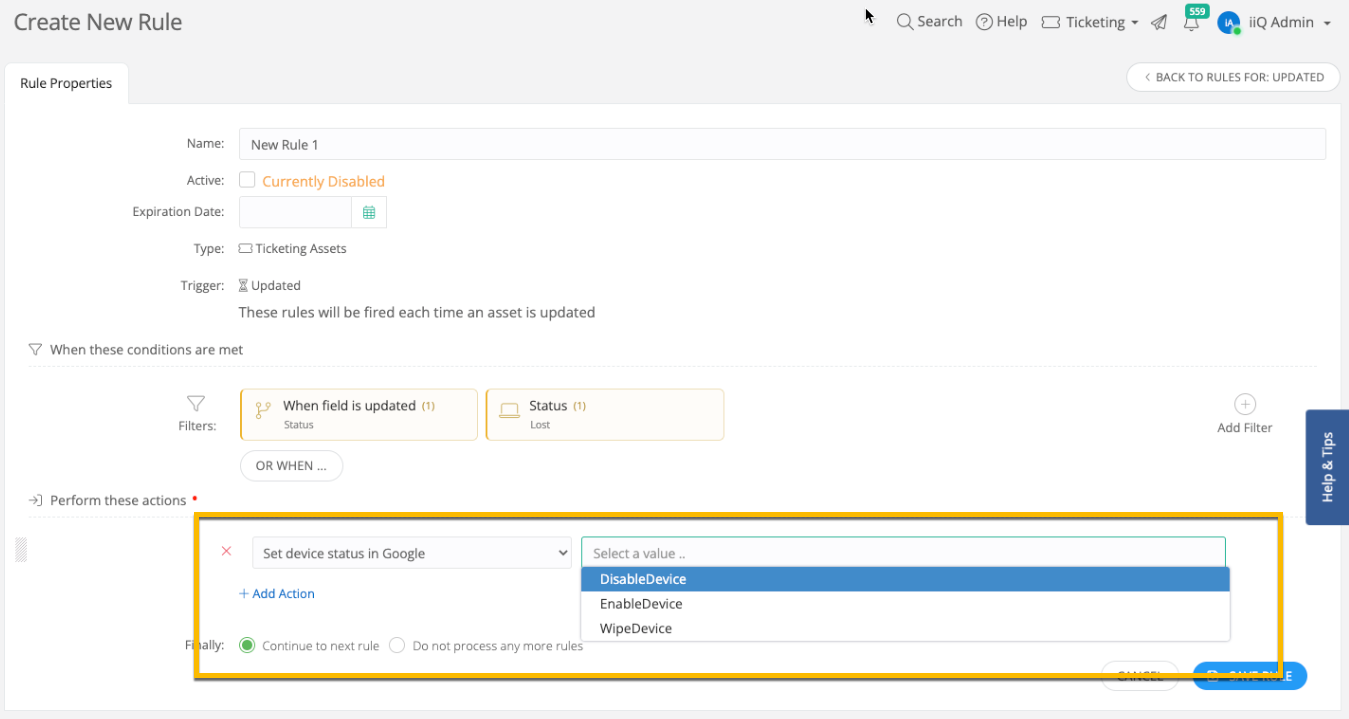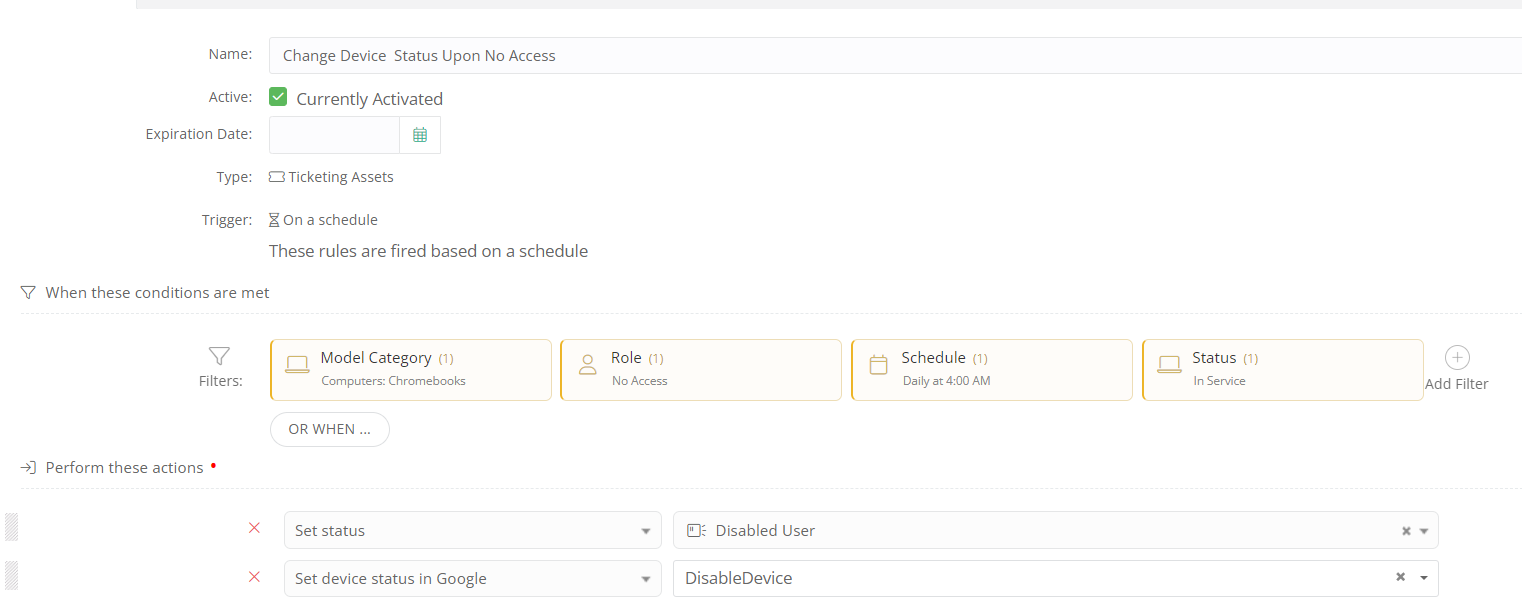So we have students that have a tendancy to take their Chromebook with them when the leave the district. We usually disable their accounts, but the Chromebook is still active. I’ve poked around in the rules and I can’t quite find what I am looking for.
What I’d like to see is a way for iIQ to look at the student’s role. In this case, no access. Then I’d like to see it run a rule that looks for any Chromebooks that are assigned to them and then disable them via a rule.
I’ve seen a few that are close to what I need, but doesn’t do what I want it to do.