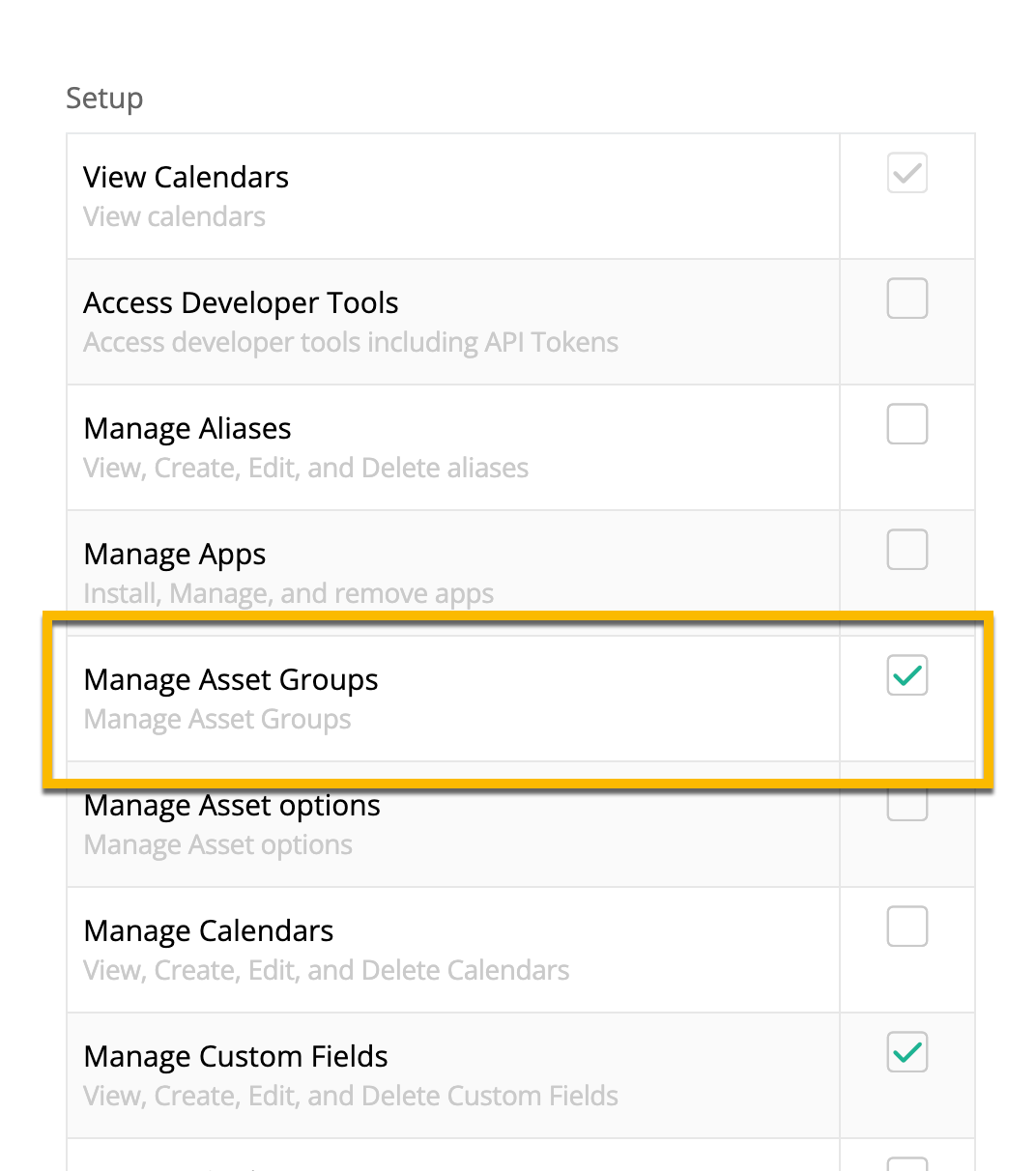When working with multiple assets, using a scanner to create a list of specific items is amazing. Then you can bulk update. However, if you don’t have a scanner handy, how do you search for and create a list of multiple items that can be bulk updated?
Solved
Searching for multiple assets
 +2
+2Best answer by MD14
Hey rymcdougall,
You could try going to Asset Groups and creating a group which will then allow you to make some bulk updates.
Enter your E-mail address. We'll send you an e-mail with instructions to reset your password.