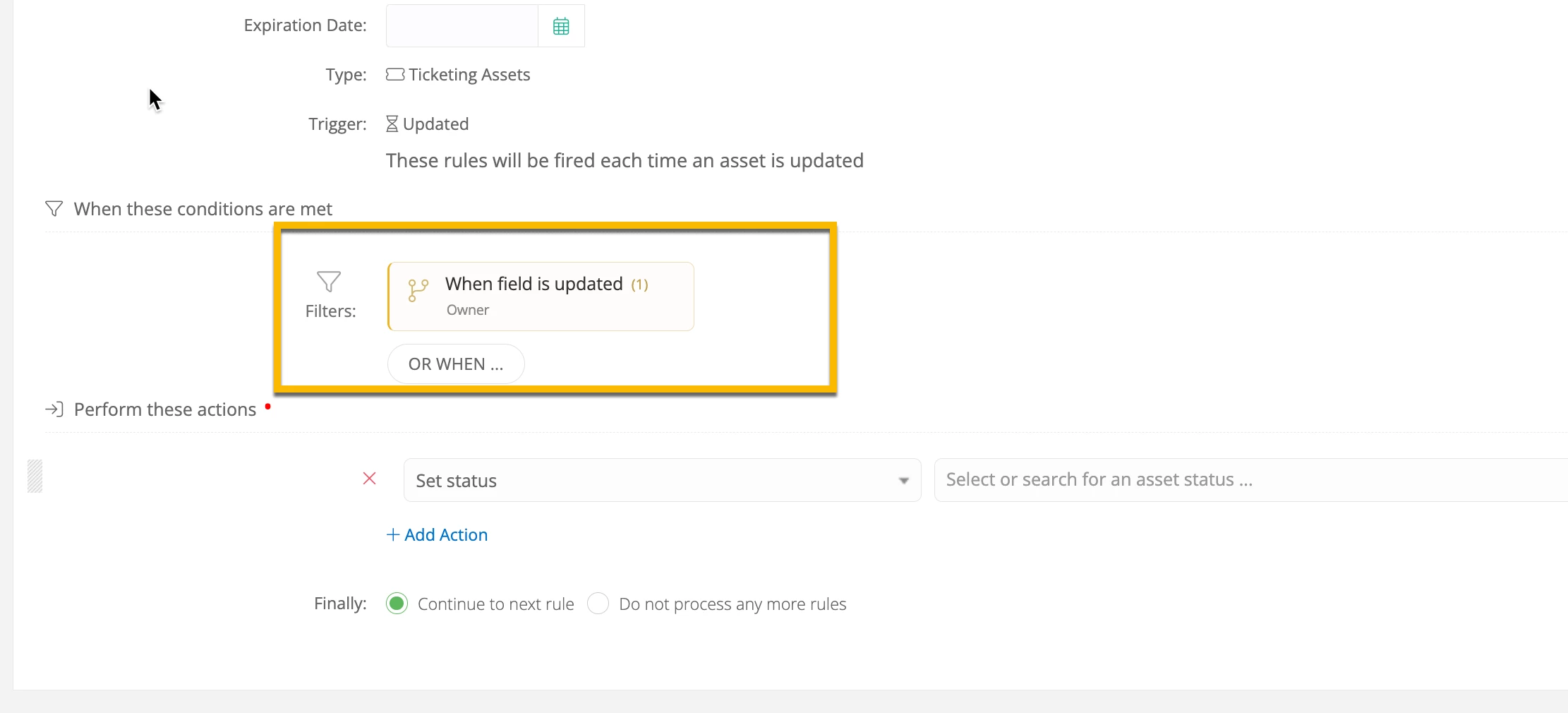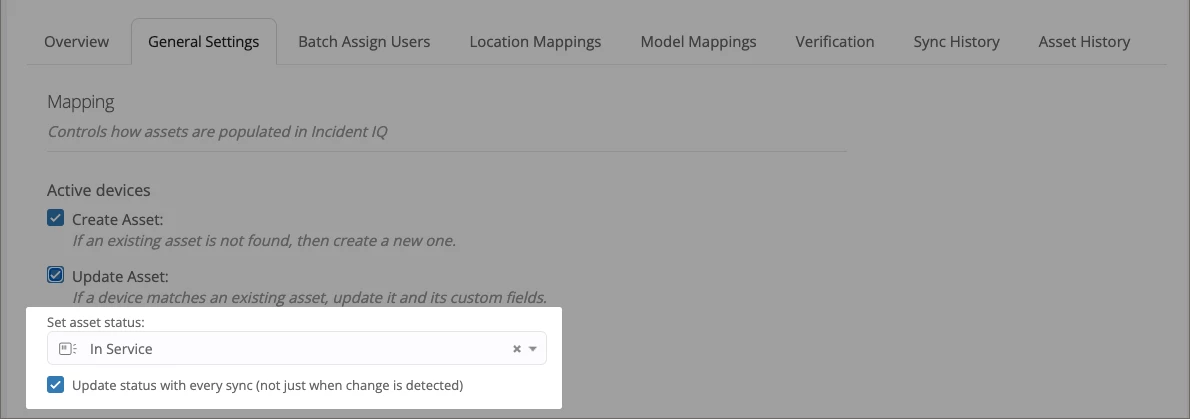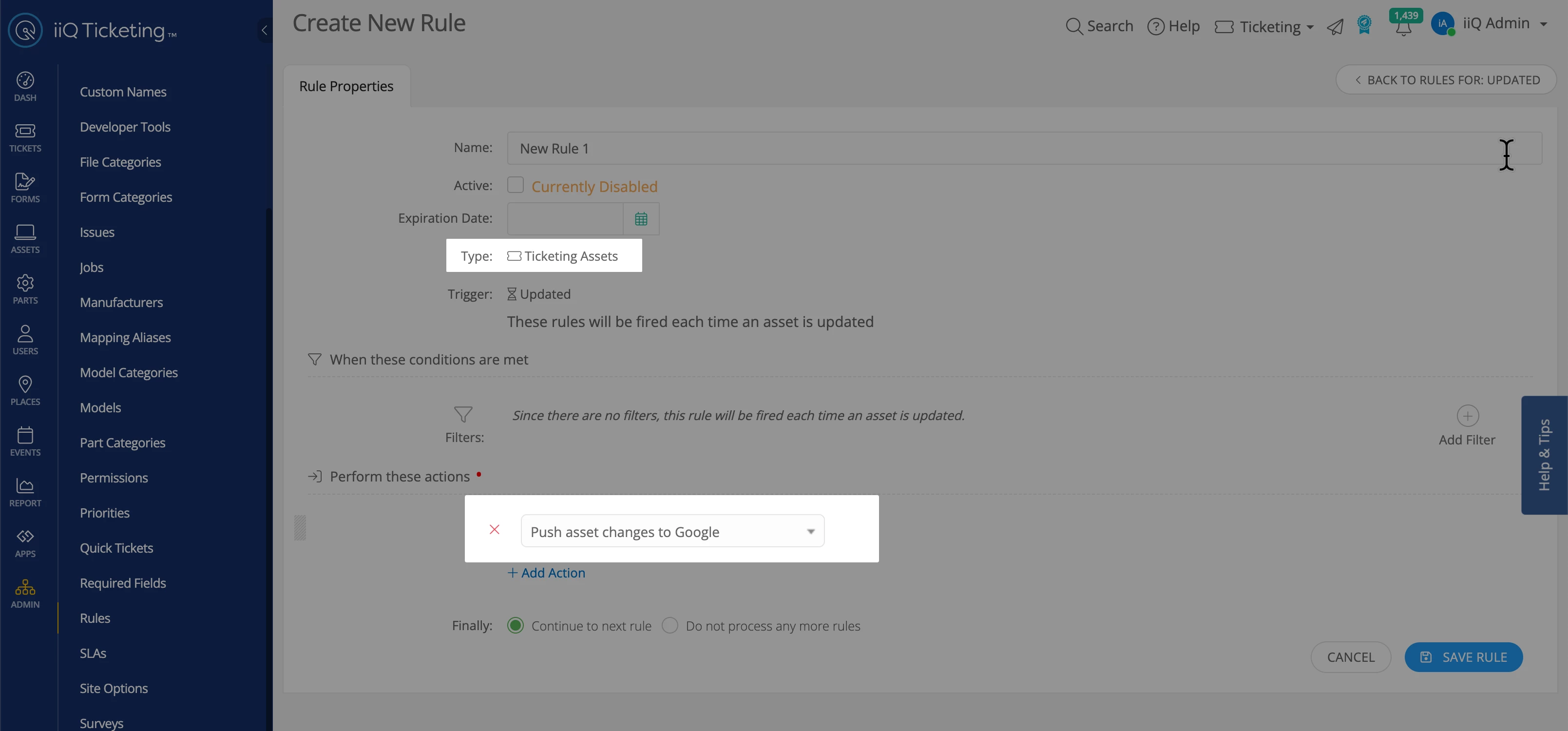Let’s say you send an asset to a vendor to be fixed and update the ticket status to “In Repair”, but the asset itself still says “In Service”. Some districts have found that when they change the Asset Status as well, it provides more accurate reporting and analytics. It can be tedious to change the statuses in different places, so why not create a rule?
Create Custom Status
First, you will need to create the Asset Status “In Repair” by going to Administration > Asset Statuses and selecting + Add Asset Status in the top right corner of the screen.
Type in the name and use the toggles to determine in which modules this asset status should appear then click Save.
Create a Rule
Now you can create a rule that will update the Asset Status when the Ticket Status is set to “In Repair”.
-
In the left navigation bar, go to Administration > Rules
-
On the left side of the screen:
-
Select Tickets in the Ticketing section
-
Select when ‘Updated’ in the Triggers section
-
-
Select the + Create New Rule button in the top right corner
-
Name your rule
-
Add the filter Status In Repair
-
Select the + Add Filter button on the right side of the screen
-
Type Status in the search bar
-
Select Status
-
Select In Repair
-
Click Save
-
-
Perform these Actions: Set Asset Status: In Repair
-
Select + Add Action
-
In the dropdown that appears, select Set Asset Status
-
Another dropdown will appear where you will select In Repair
-
Click Save Rule
-
And that’s it! Can you think of other situations where it might be helpful to change both the ticket status and the asset status?