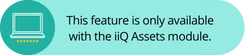
Rapid Scan displays asset information and quick actions when an asset tag is scanned. Rapid Scan works anywhere in iiQ Assets and iiQ Mobile App — just scan a tag and take action. When using Rapid Scan you can scan multiple assets to perform bulk actions. Bulk actions can now be performed using the iiQ Mobile App as well.
Let’s say you have a stack of Chromebooks that will be moving to a different school location. You can use Rapid Scan on your mobile device to quickly scan the stack of Chromebooks and bulk update their location to the new location within the iiQ platform.
A quick scan of an asset tag brings up a menu of actions. By selecting Scan More, you can scan the rest of the Chromebooks in the stack. After scanning all of the Chromebooks, select Add to List. This will bring up a list of all the Chromebooks that have been scanned.

You can use bulk actions to move the location of the Chromebooks by selecting the menu in the top right corner and choosing Move. Here, you’ll notice more bulk actions. For example, you could also quickly verify the devices and/or change the statuses in bulk.

For more information on Bulk Actions using Rapid Scan and Rapid Scan in Mobile, please visit the article below.
How can performing bulk actions using Rapid Scan benefit your district’s workflow?
Scan a tag how? Is a bar code reader needed or can you use the camera on a tablet or smart phone?
Hello, @Carina Burns Randolph. Yes, you are able to use the camera on your mobile device to scan assets in Incident IQ’s mobile app. Here is a help guide from our Knowledge Base that provides more details. Let us know if you have any questions!
Are there specific bar code scanner configurations? We have several issues scanning within Rapid Scan:
- Scanner will recognize a barcode within Asset Explorer, but scanning the same tag in Rapid Scan doesn’t work. Workaround: we’ve switched scanner models and it works. So one barcode scanner works but another doesn’t.
- Scanner will recognize tag#s incorrectly from the barcode, resulting in the loss of all other tags previously scanned, and we have to start over. Example: Tag#H4147. For some reason the scan didn’t read the “H”, so iiQ read the barcode as 4147, which took us to a ticket with that number and erased the list we had built of +100 other devices.
We appreciate the recent addition of positive and negative “sounds” playing during batch check-in/check-out. Is it possible to add this feature to Rapid Scan as well? It is frustrating to use the feature to scan 600 devices, and at the end see that only 580 actually registered in the Rapid Scan process, meaning we have to go back through all 600 to find out which ones did not scan.
@SCalaluca Hi there! Currently, there are no scanner settings for the mobile app.
Additionally, rapid scan and batch in/out should function the same, since they are the same, just different names. So you should be getting the sounds from both. 😄
I apologize - I missed seeing “mobile app” in this discussion thread. I’m using Rapid Scan from my computer, not mobile device. So the configurations I’m looking for would be for PC/Mac use.
There are no sounds when using Rapid Scan, other than the sound that comes from my scanner itself. So, when I scan a barcode that is not recognized by iiQ, I still here the beep from my scanner, but hear nothing from the Rapid Scan app to indicate it wasn’t recognized. Just the message “No search results found”. By then, I’ve already been scanning other devices without realizing one was missed, unless I watch the screen for every scan.
@SCalaluca This is live for our computer as well. It is a setting within Rapid Scan! I went to manage the app -
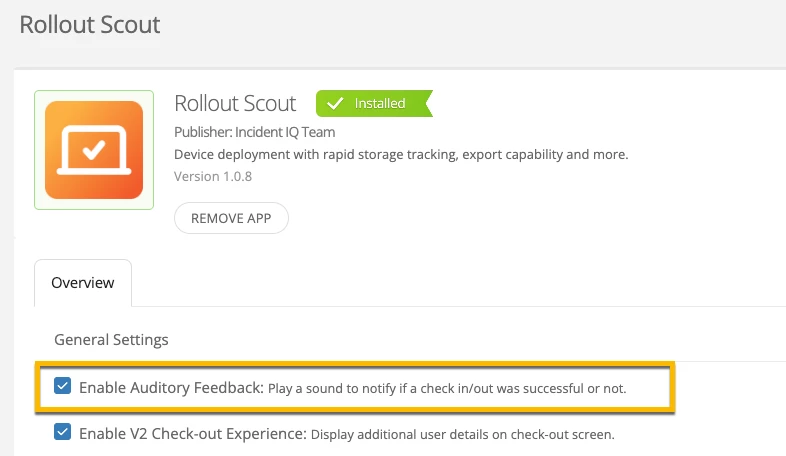
Here is the guide if that will help as well 😄
That is the app for Rollout Scout, which we do have the sound setting activated for. I do not see an app that I can manage for Rapid Scan to enable that setting.
@SCalaluca I went ahead and turned it on for your site. It should be up and working for you now, just make sure the computer has its sound turned on as well 😄 I hope this helps your check out/in process.
I am terribly sorry, but I still think we have a disconnect.
Rollout Scout (separate app for batch checkin/checkout) vs. Rapid Scan (not a separate app - internal search function) - two different areas.
Rollout Scout is set with sound and works as expected.
Rapid Scan:
From the dashboard, if we just start scanning bar codes, the first asset found appears, then starts building a list, at the end of which we can decide what actions to take with that list. While building that list - there are no sounds to indicate when an asset is located or not. I tested it again this morning after seeing your note above.
Screen shots: I scanned asset bar codes that are in the system, and then I scanned my water bottle bar code which isn’t. The only sounds that I hear are the beep from my scanner itself. So my only way of knowing that the water bottle bar code was not found was the message on the screen, which goes away after I scan another bar code.

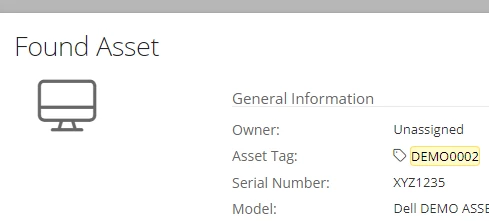
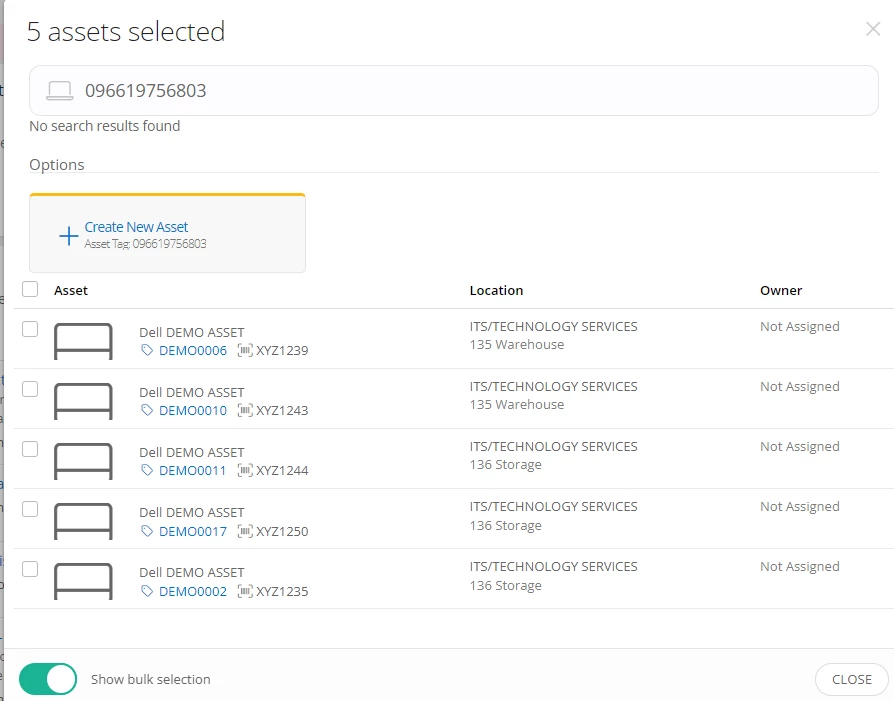
@SCalaluca You are correct, we had a disconnect. Thank you for adding the screenshots. This would be an enhancement request. You can submit it here: https://community.incidentiq.com/ideas
Is rapid scan a premium feature?
@TechDavis Rapid Scan is not; Rollout Scout is.
Rapid scan is on the dashboard when you begin to scan barcodes! Do you have iiQ Assets?
I cannot get rapid scan to work with a barcode scanner on the ipad app. When I scan a device, nothing pops up.
@chewb Can you provide a screenshot or video of what you are seeing?
@chewb Would you mind giving me access to the link? 😄
Done! Sorry about that! :)
@chewb On the iPads, you need to click the search icon first in the top right-hand corner of the app. 😄
I guess i dont consider that rapid scan if I have to keep hitting the scan more button in between each device I scan. :(