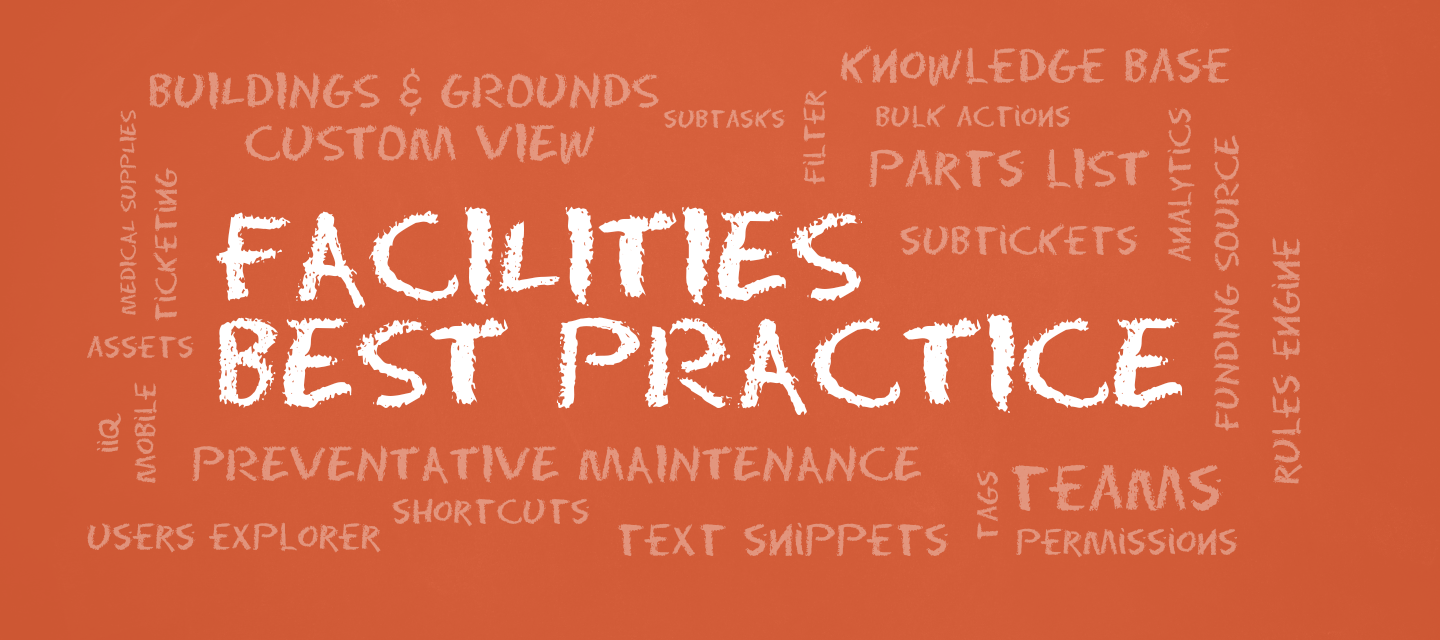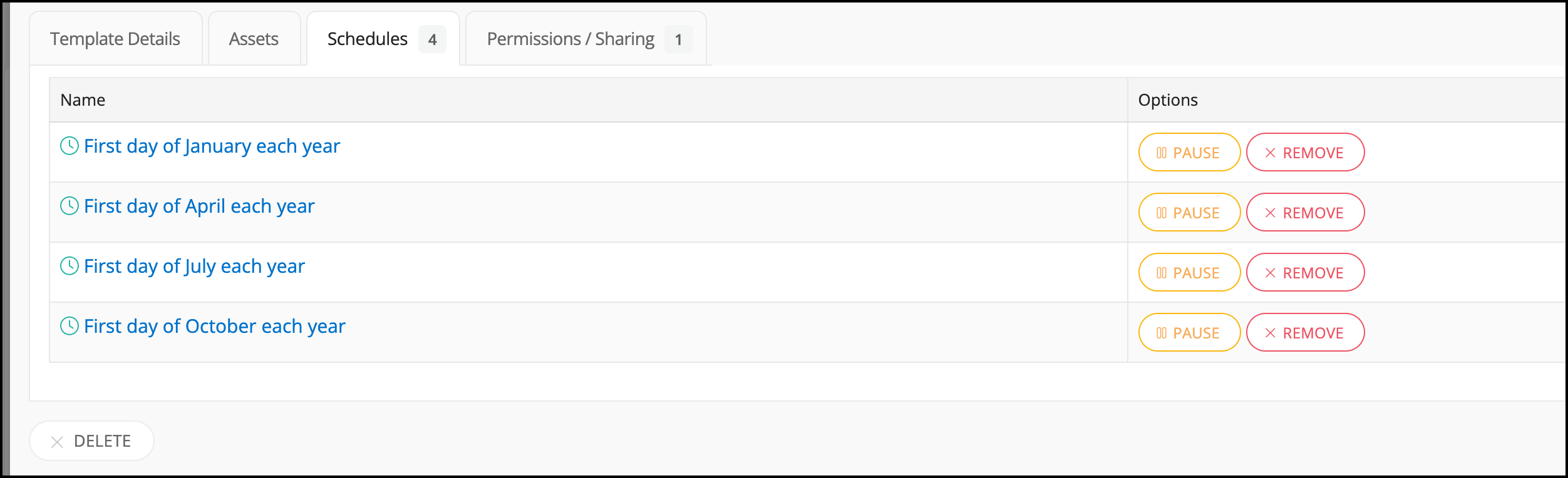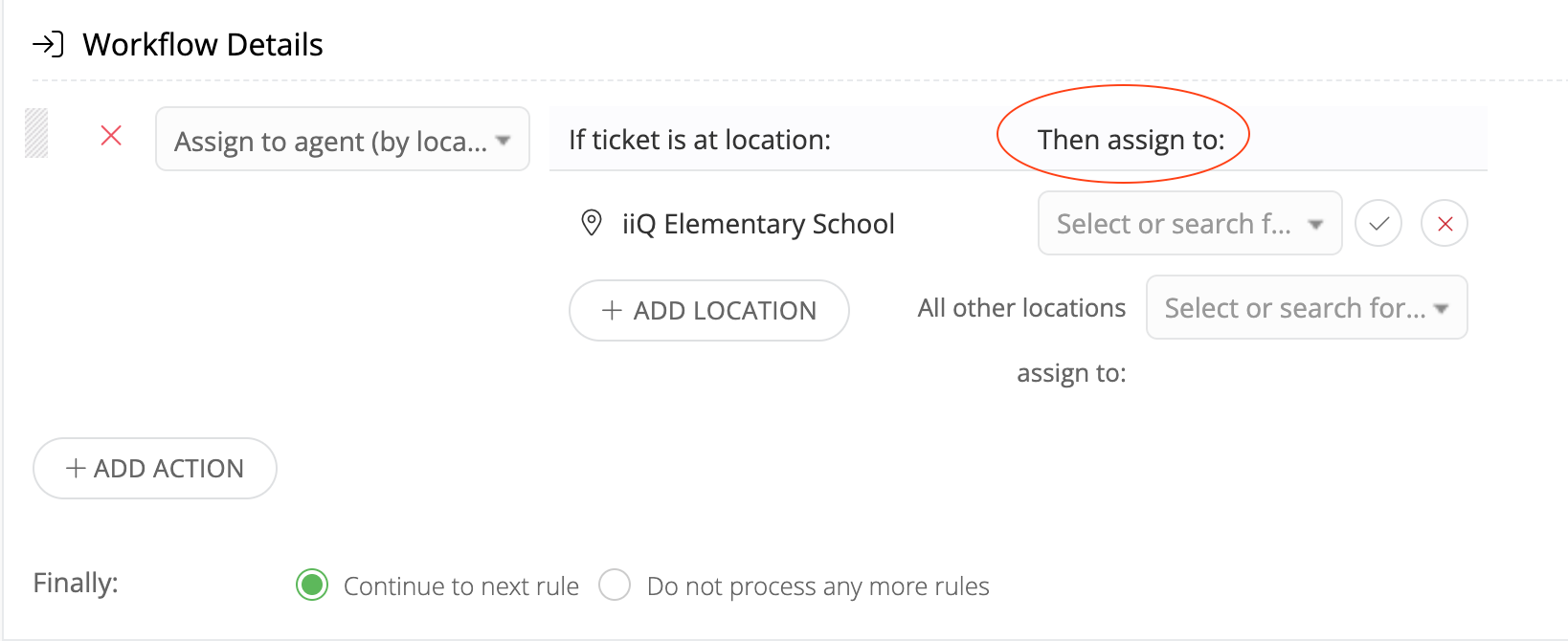Having a well-established ticketing system in place is essential … but even if you’re still using hand-written work orders and Excel-based spreadsheets, you can still use the following work ticket template structures to inform your own ticketing process. Using Ticket Templates for maintenance work Orders, Emergency repair work orders, preventive maintenance work orders, inspection work orders, and more.
Many of the tasks facility members oversee could be a ticket template. Here are some examples:
- Yearly Fire Extinguisher Inspection - an annual ticket is created and assigned to a specific agent at the beginning of each school year to remind them to inspect the fire extinguishers at a particular school.
- Monthly Inspection Report - this template creates a monthly ticket to remind a specific agent to perform an inspection report on one particular van and trailer.
- Custodial Flood Response - This template was created to be used in the event of a flooding emergency. The ticket is automatically assigned to a specific agent and assigns multiple followers.
- Carpentry Flood Response - similar to the Custodial Flood Response template, this is assigned to a specific agent in the event of flood damage.
Common Fields in a Work Ticket Template
It’s useful to have a separate work ticket template for each type of service request, such as maintenance work orders, preventive work orders and new resource requests. However, there are several common fields in any given work order format, no matter what kind of request form is being generated. These common fields include:
- Work Order Number: Also called job order or job ticket number, this unique identifier is assigned by the maintenance team or ticketing software, and allows anyone using the work order system to call up or request details on the ticket at any time.
- Contact Name: The contact name, also sometimes called the customers’ name, is usually the name of the person drafting the ticket. Contact name can be the name of anyone who should be the point of contact with questions and follow up information.
- Contact Information: The customer information may include a cell number, email address and other practical contact information.
- Type of Work: The type of work field may be a drop-down menu to help categorize the work to be accomplished. For example, an IT work order template would include power issues, login issues, connectivity issues, etc., while a facilities work order template would include equipment repairs, quick fixes like changing a lightbulb, and so on.
- Scope of Work: Scope of work field is an open-ended description where the customer can list specific details about the work to be completed, including a description of the problem and details that make this job unique over others.
- Required Timeline: The timeline is when the ticket submitter needs to finish the work.
- Ticket Assignee: The ticket assignee is the technician/maintenance team member who will work this ticket – usually as assigned by the crew, not by the customer.
- Authorized Approval: This is the name of the person who will certify that work was done correctly and the ticket can be closed – usually, this is a person on the technician team or member.
Other fields used can be aligned with your school facilities master plan and ticket type, to ensure that your ticketing system meets your school’s unique needs.
What other examples is your district using for those Facilities tickets?
Looking to set up ticket templates? Here is the KB Guide: