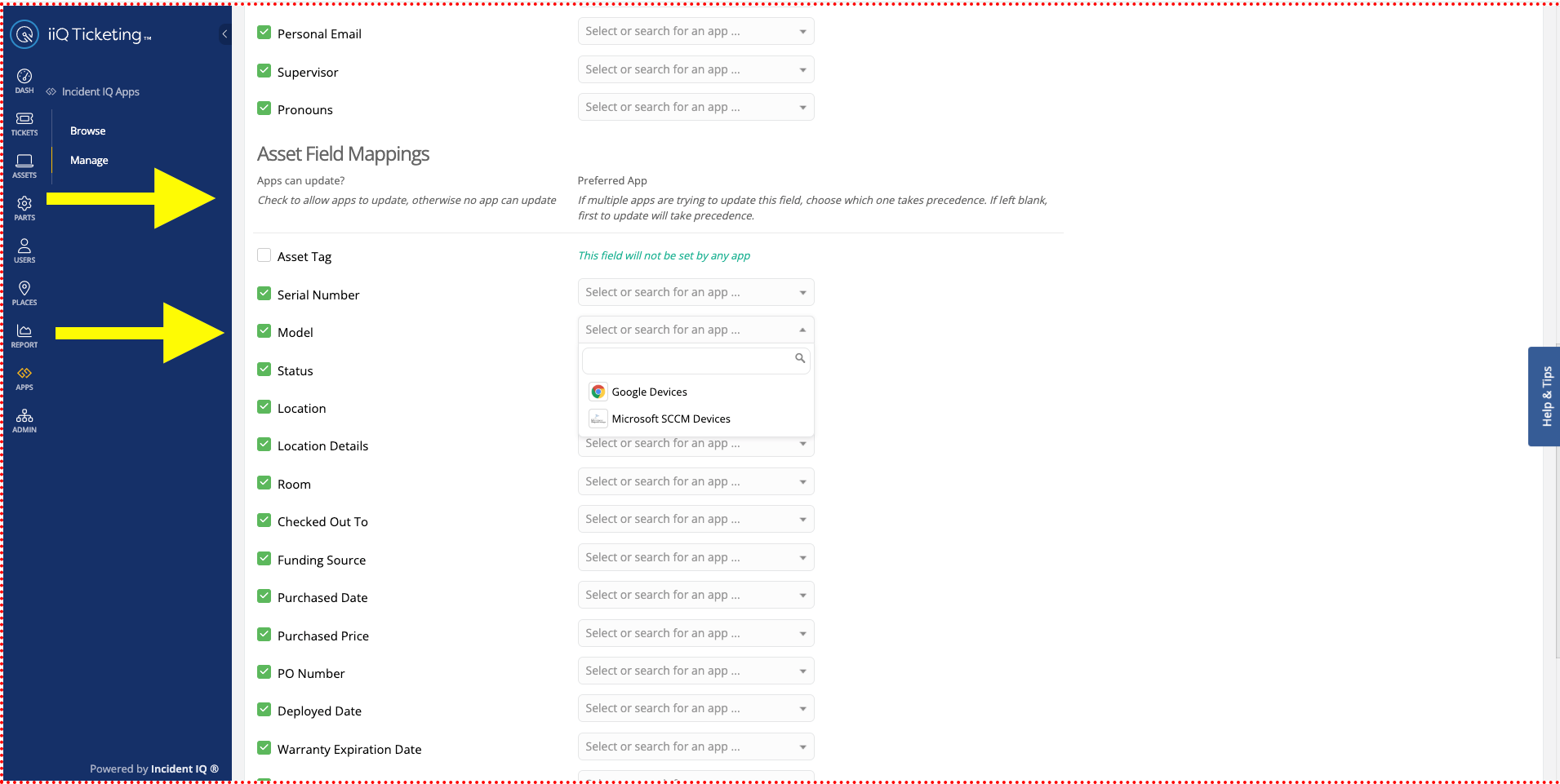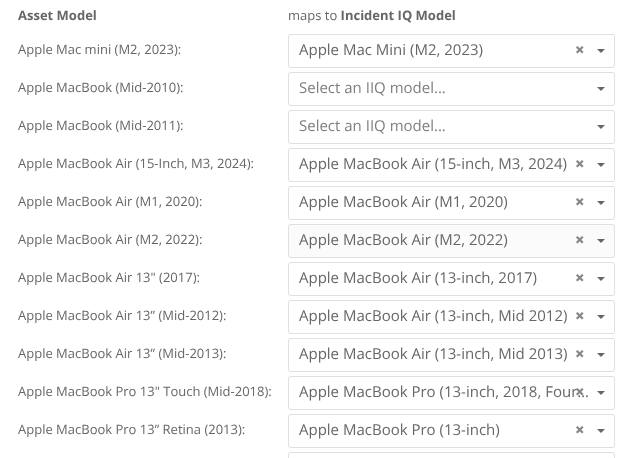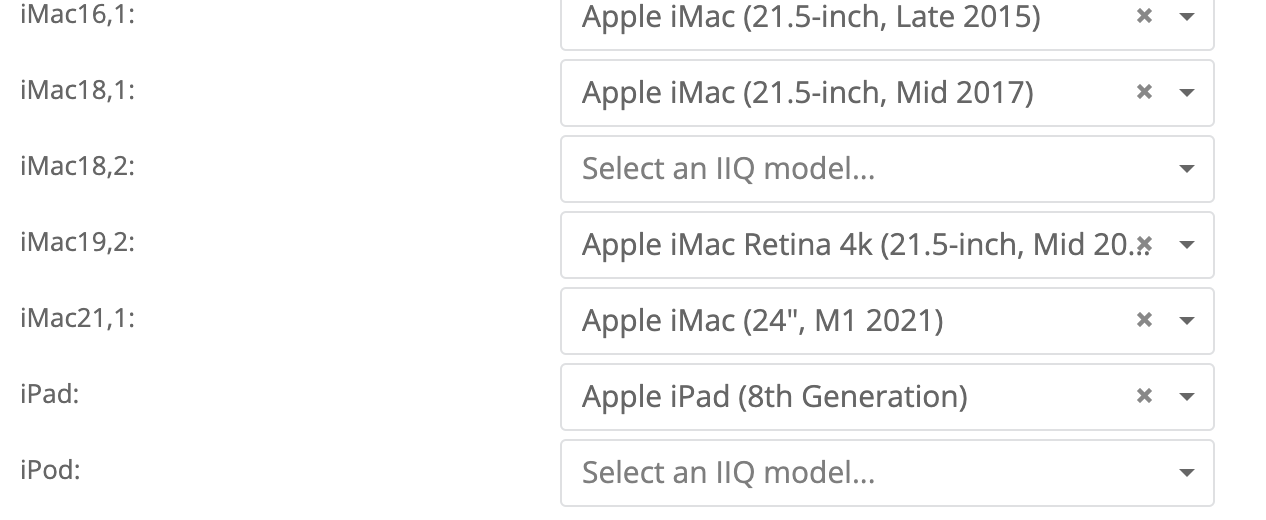We have an integration with FileWave. When our iPads are imported in, the model “iPad” shows up in the Model Mappings tab. We currently have it mapped to just Apple iPads. We would really like it to sync with the actual model of the ipads (10th, 9th, 8th generation, etc.) so that we can better track the age of devices. Right now - we have over 3,000 iPads that all say model “iPad” any help would be appreciated.
Question
Model Mappings - iPad
 +2
+2Enter your E-mail address. We'll send you an e-mail with instructions to reset your password.