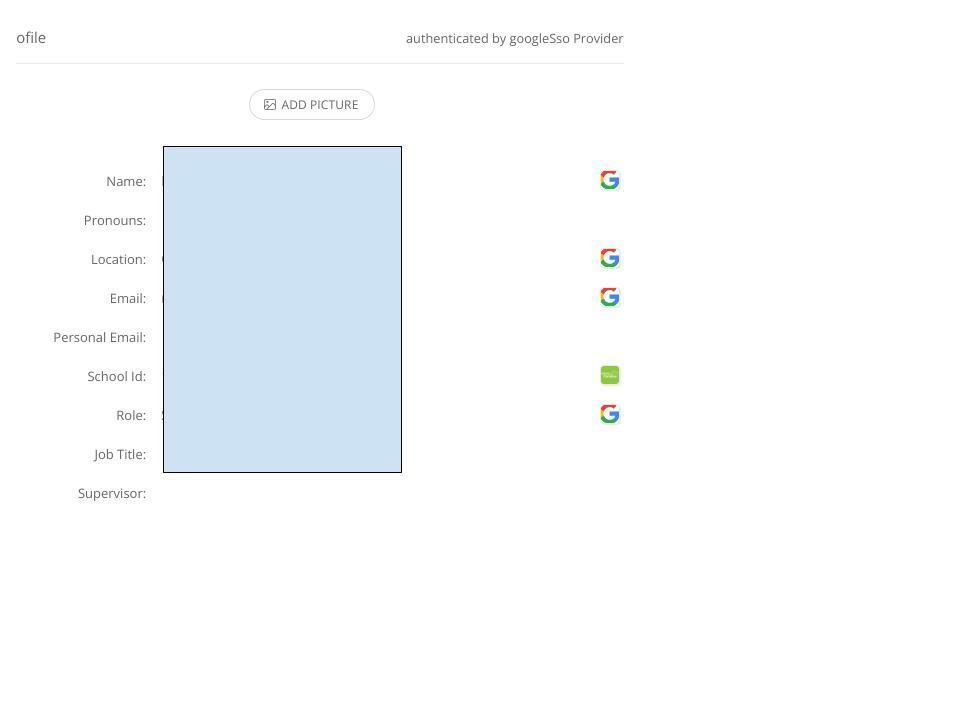We have an SIS Integration (Rediker Admin Plus) using One Roster. I’m trying to cleanup our users and I’m finding there are many that have a status of “tobedeleted”. See the image below.
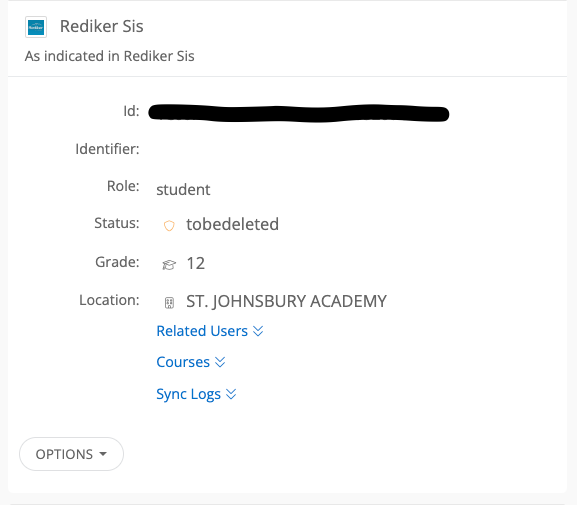
The issue is nothing happens with these users (parents and students) and I cannot find a way to delete them. The “Delete User” option is not available in the “Actions” menu. Does anyone have any insight on this?