| | You HAVE submitted an Event reservation request in Incident IQ before |
| | You're part of a new organization, and someone in your organization has NOT submitted an Event reservation request for your organization in Incident IQ before. (If you search for your organization and it does not exist). |
| This means: You need to sign in using your email and password credentials. Proceed with an Event reservation request and select your organization from the drop-down. |
Sign in using your email and password credentials.
The organizations you are associated with will appear at the top. You can click CONFIRM & CONTINUE, and on the next screen, you will choose the organization for which this request is made.
You can add your Event reservation details and select your organization in the drop-down.
Use the filter pill buttons to narrow your choices and select your room, or rooms. Confirmation of your room choices is shown at the bottom.
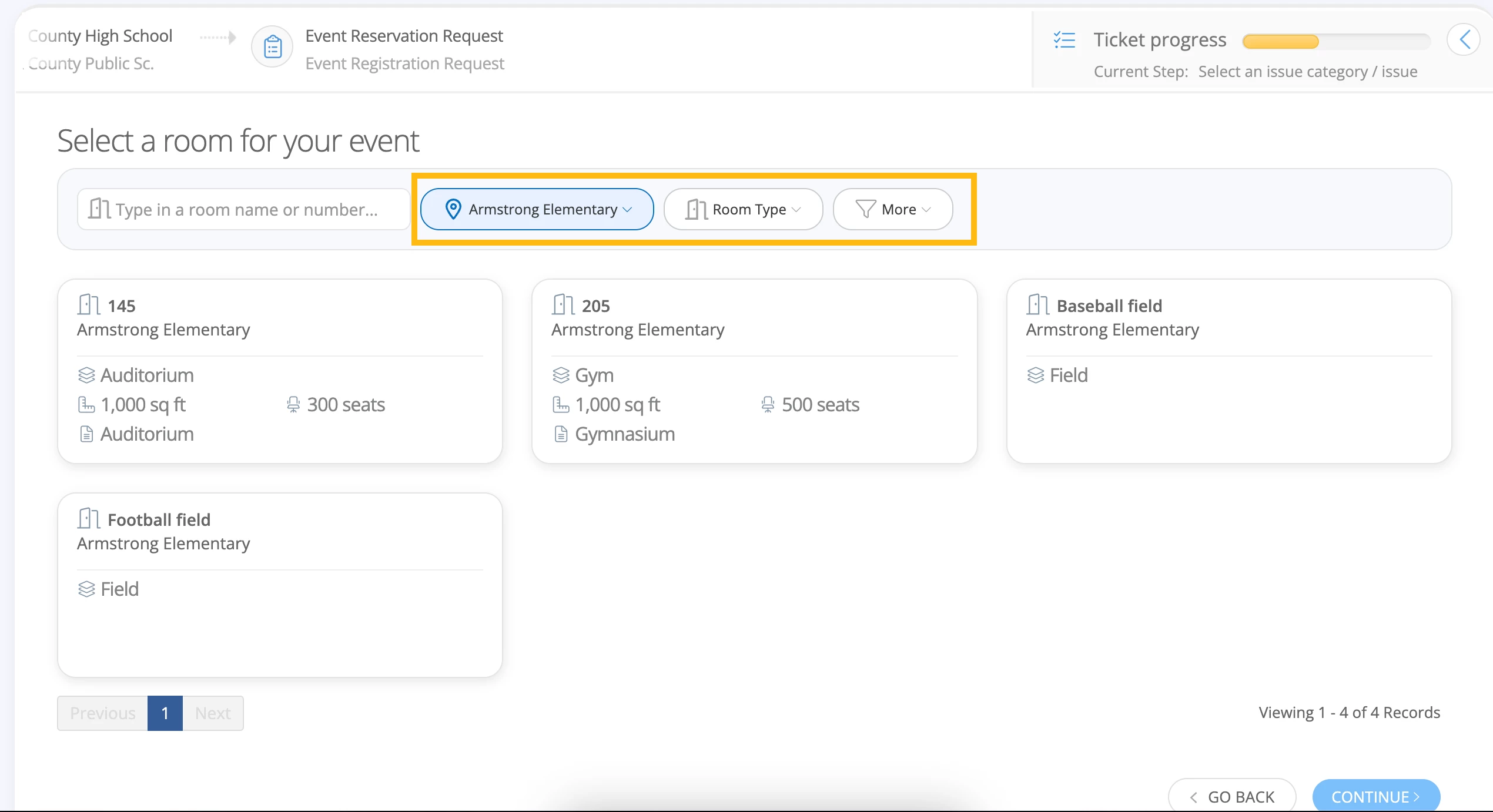
If you chose a day/time on the first event details screen, you must confirm that here. You will do that here if you didn’t choose a day/time on the first event details screen.
If your district has not allowed you to select more than one day and time, you can click one day/time per Event. You can click and drag to move days or increase/decrease time. If you do have a recurring event or multi-date event, you will need to enter an Event reservation request for each day, or you can contact your district's Event admin and ask them to submit the request on your behalf with the dates/times you need. Click Continue.
If your district has allowed you to select more than one day and time, you can click and select multiple days/times.
- Click and drag to move days or increase/decrease your times
- Click on a single day, select recurring, and set the recurring timeframe.
- Click on multiple days and drag to increase/decrease time on each day
You will then be able to see on the right the confirmation of the days and times for the rooms you selected. Click Continue.
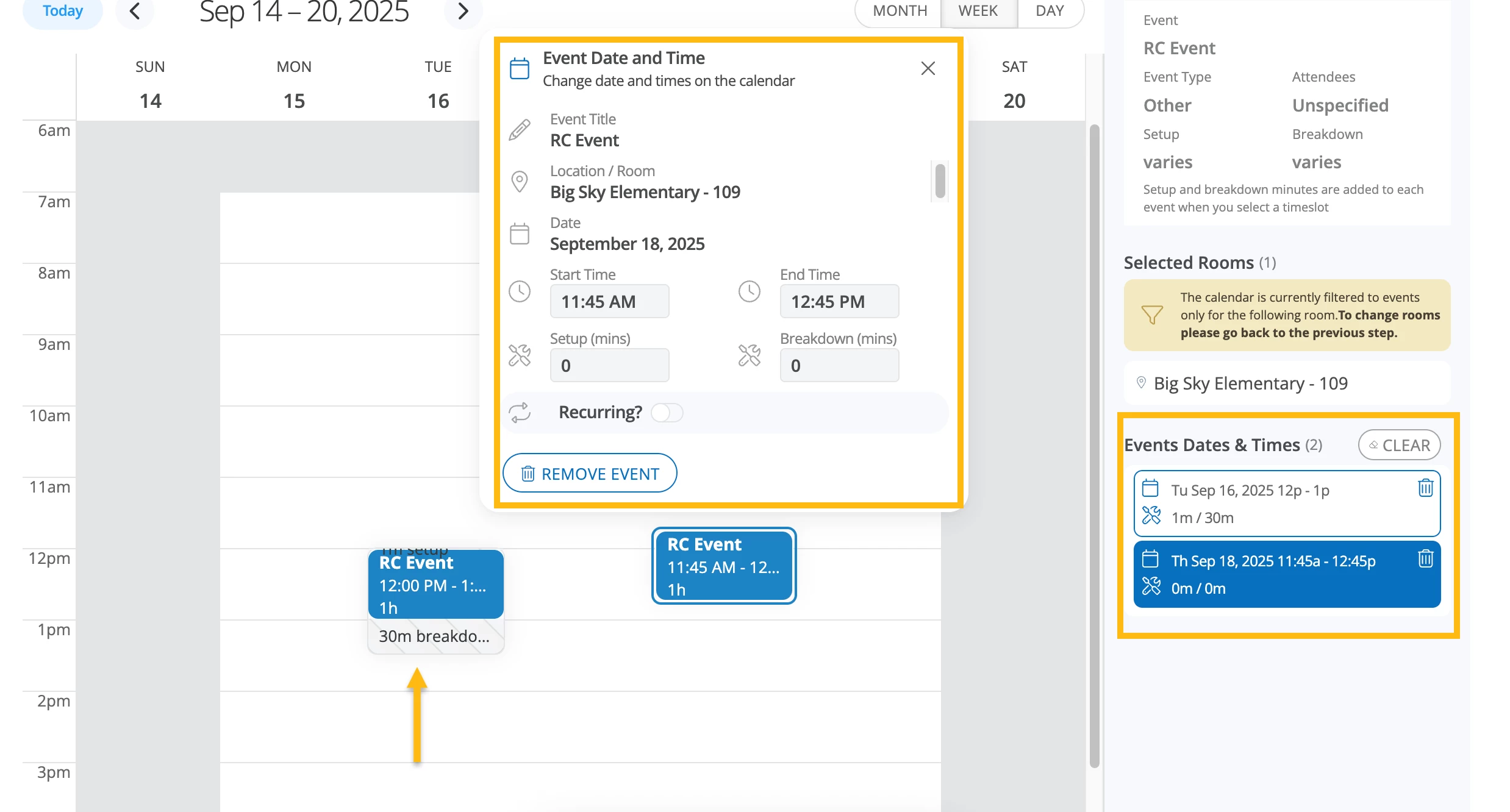
Scroll on the Event Details Summary page to add your Event description, complete the balance of the requirements, answer the questions provided, and click Submit. If insurance is being requested, be sure to have a copy of your Certificate of Insurance ready to upload.
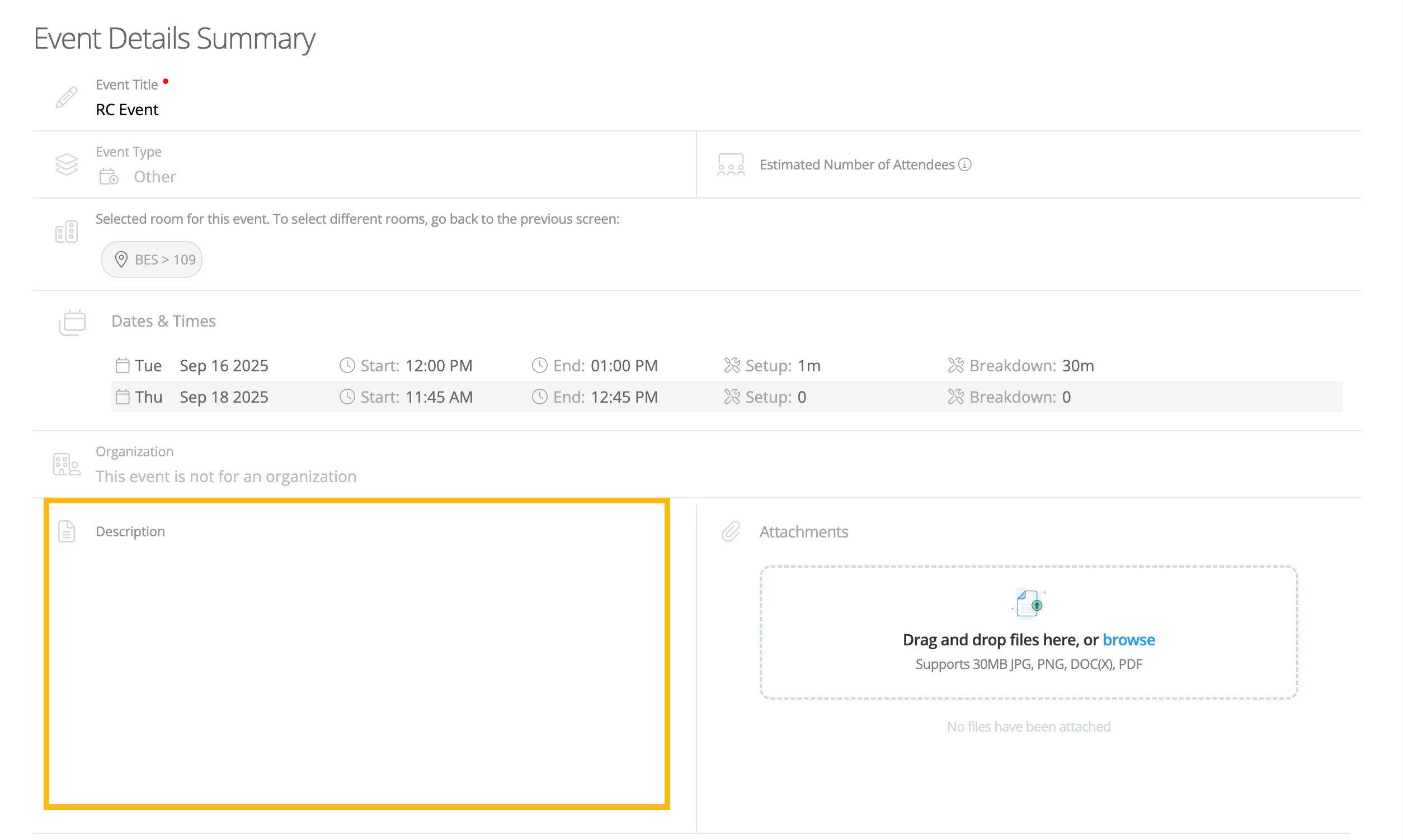
You will receive an email notification about the submission of your request, and any progress or communication so be sure to check your email often.
Changes/Issues
If you need to make any changes to a submitted Event reservation request, or if you are receiving an error or if something doesn’t seem right, please contact your district's Event admin.
View my Events
To sign in to view your Events, go to your district's Incident IQ login page and sign in using your email and password credentials. Then, click My Events to see what Events have been submitted/approved.


