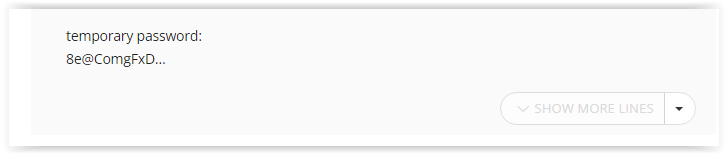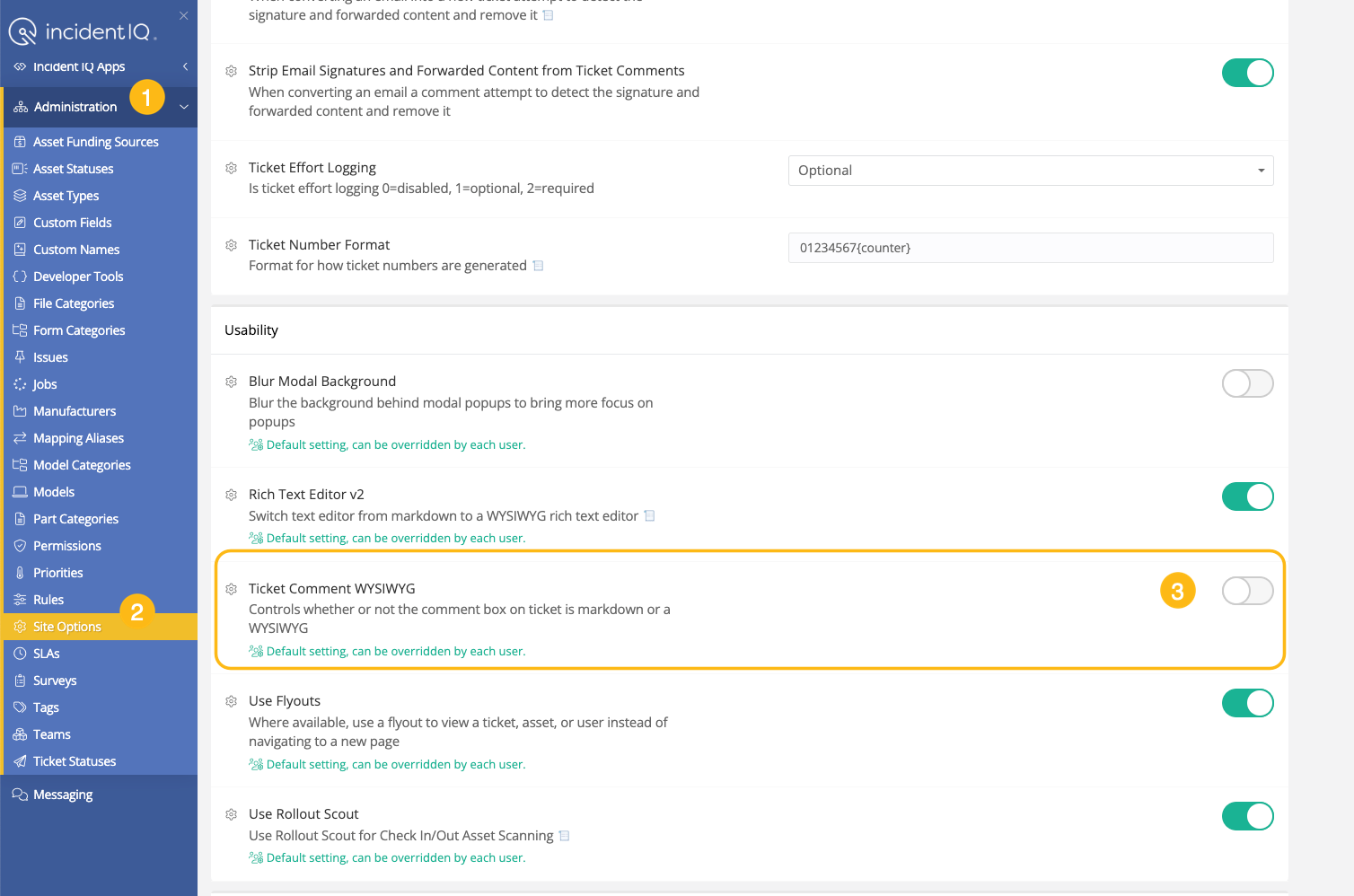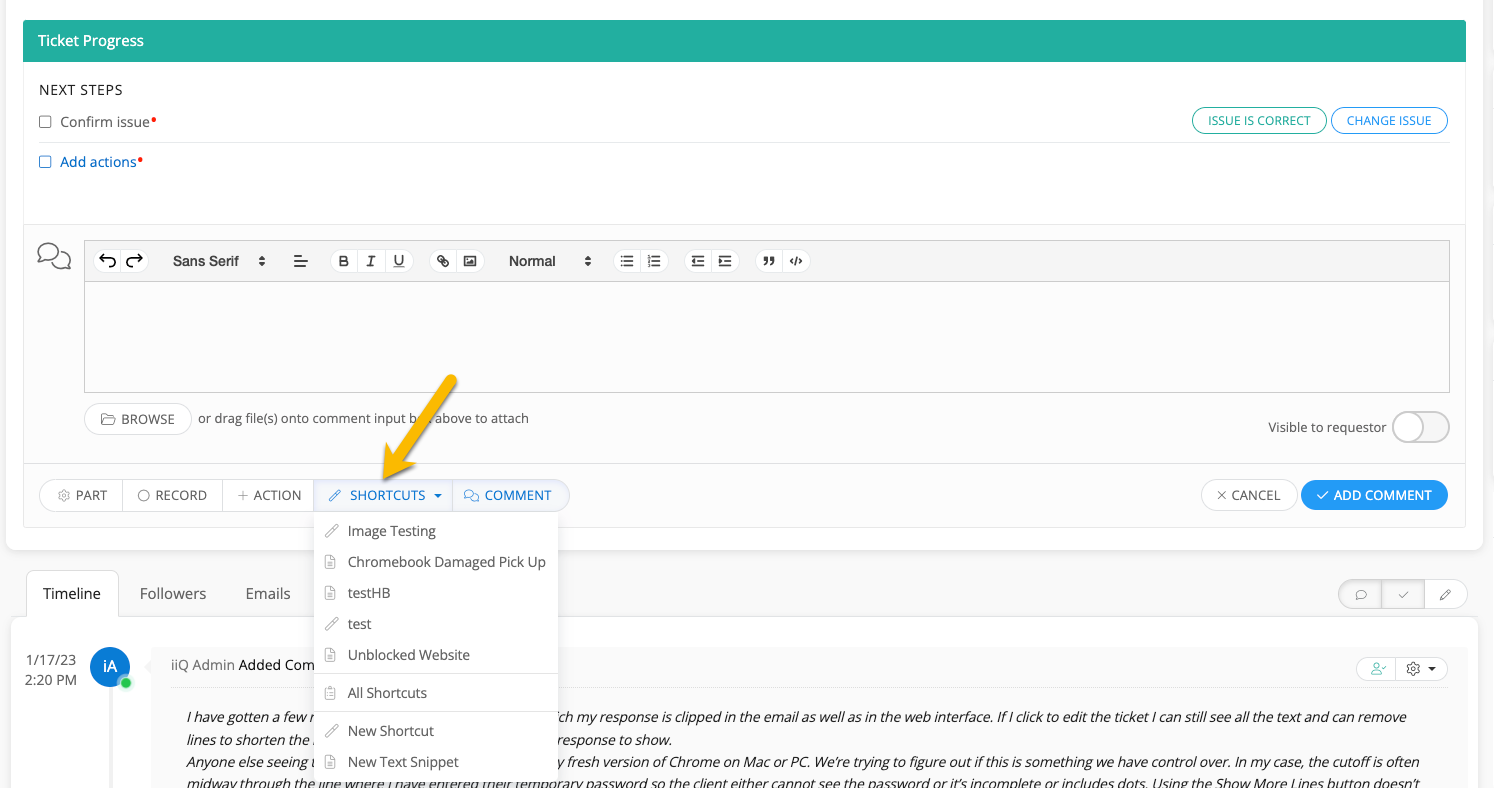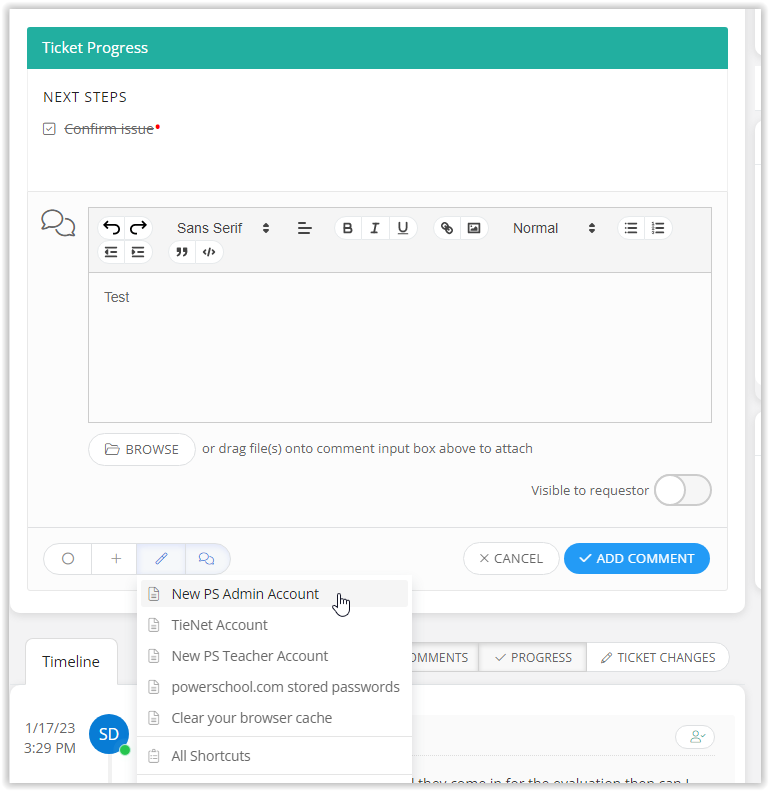I have gotten a few replies to my tickets to end users in which my response is clipped in the email as well as in the web interface. If I click to edit the ticket I can still see all the text and can remove lines to shorten the message in order to allow more of the response to show.
Anyone else seeing this? Most of out district is using a minty fresh version of Chrome on Mac or PC. We’re trying to figure out if this is something we have control over. In my case, the cutoff is often midway through the line where I have entered their temporary password so the client either cannot see the password or it’s incomplete or includes dots. Using the Show More Lines button doesn’t help.