We don’t need all these questions to be listed on this screen:
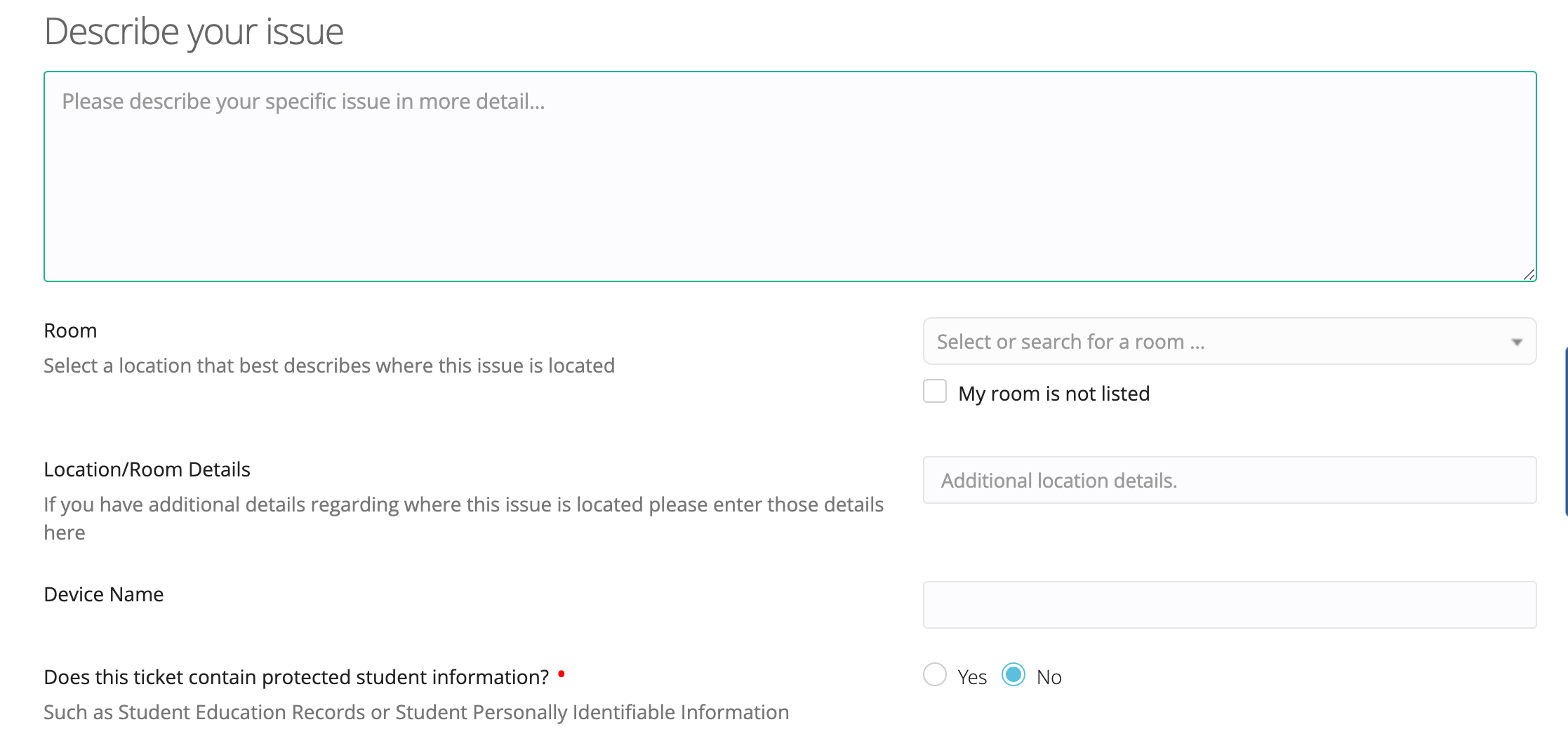
- How can I remove some of these questions? For example, the request for a room number?
- Can I edit the text that appears there?
- Can I add my own questions?
Thanks.
We don’t need all these questions to be listed on this screen:
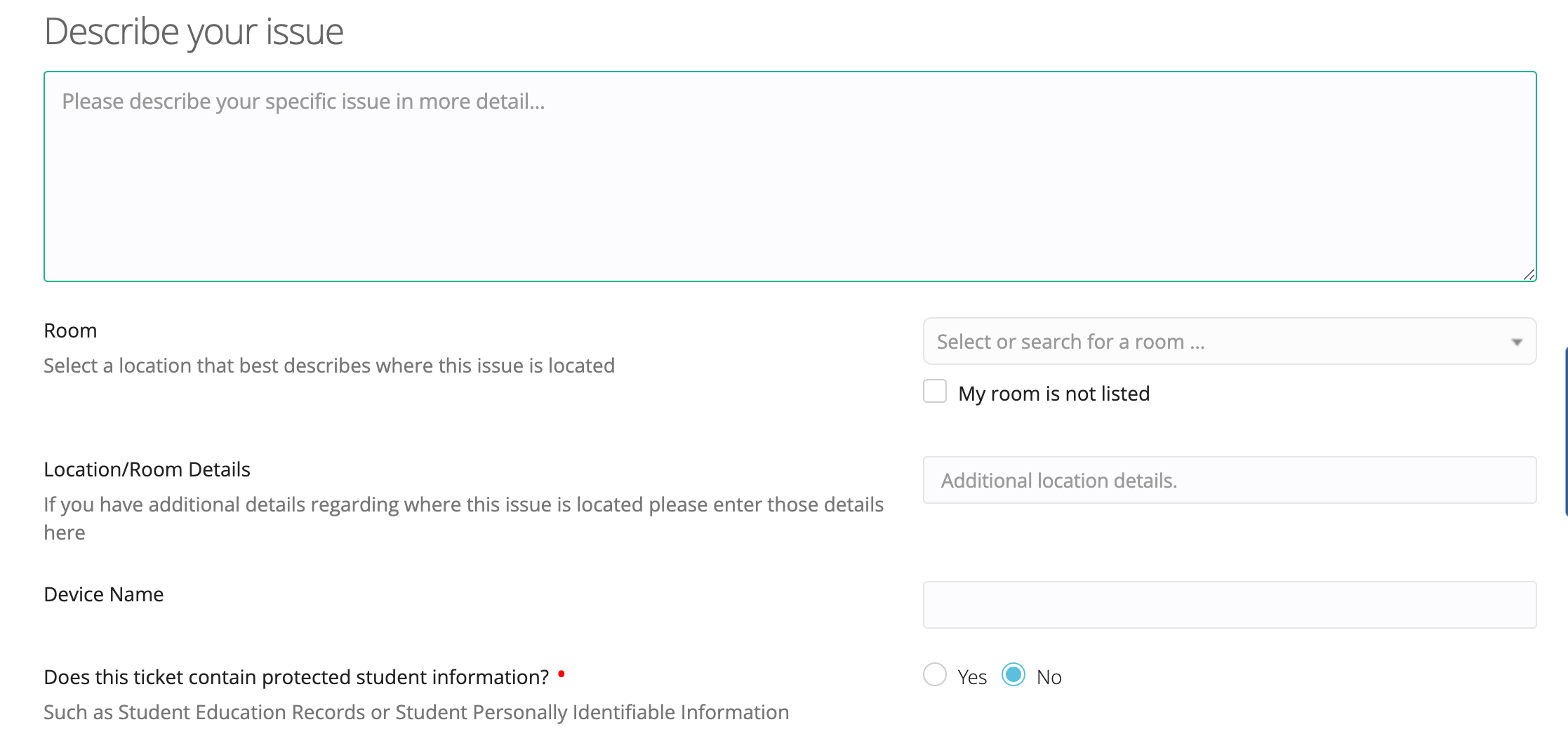
Thanks.
Best answer by zige
Update 2:
Found that you can turn the option on/off for “Room” and a few other details via Site Options:
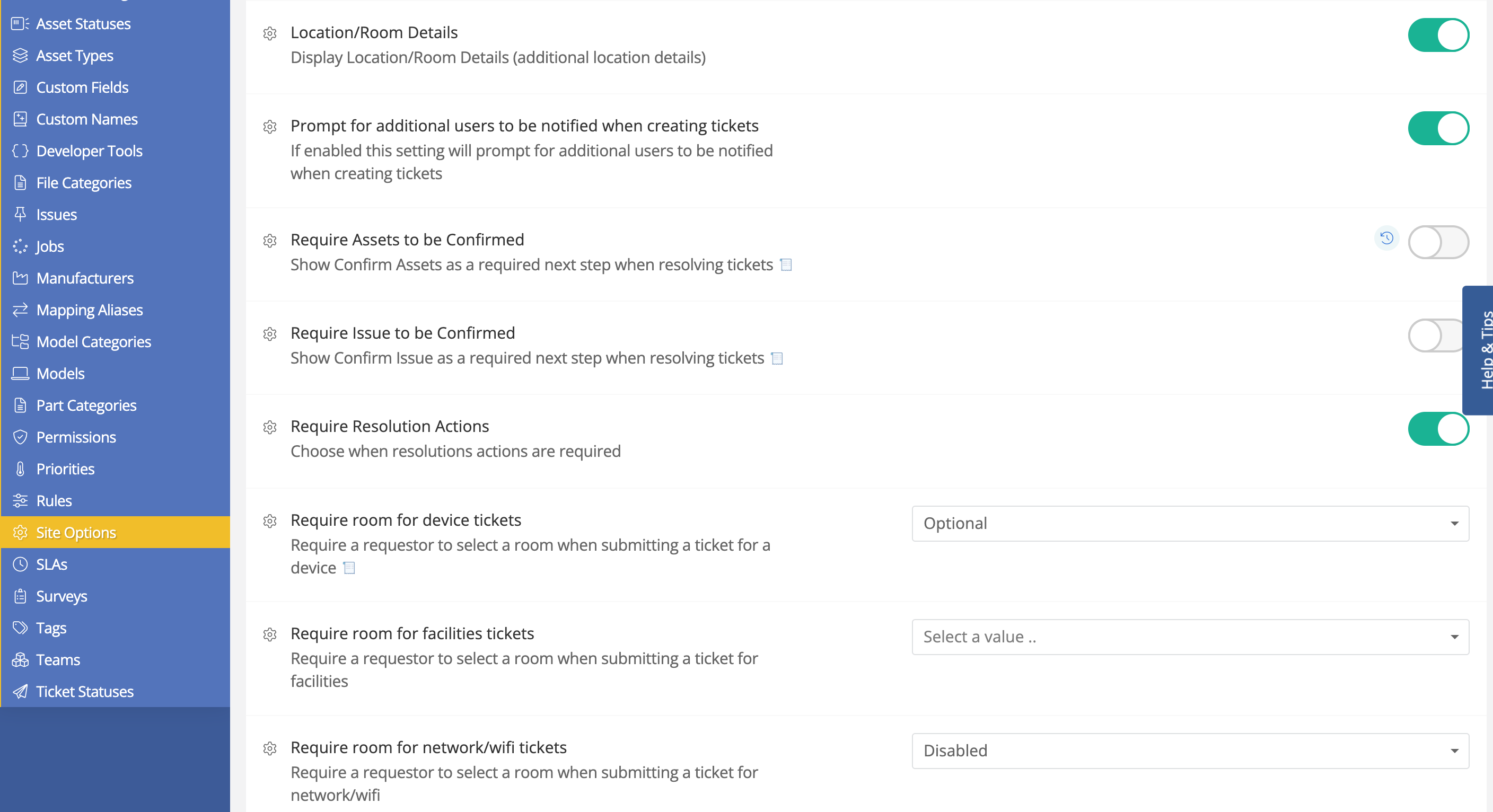
You can’t change the verbiage as it appears on the ticket, but you can at least disable it.
Enter your E-mail address. We'll send you an e-mail with instructions to reset your password.