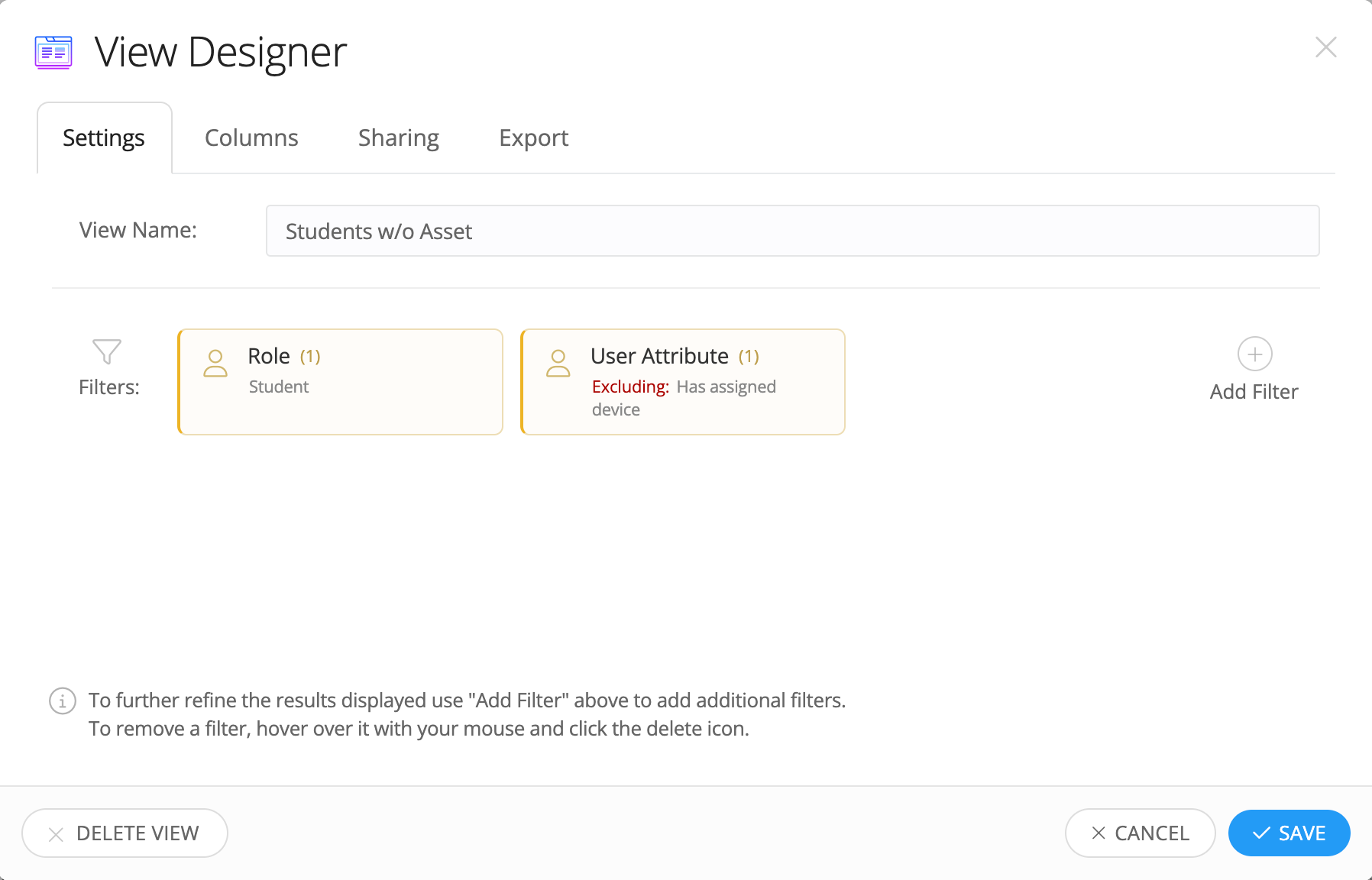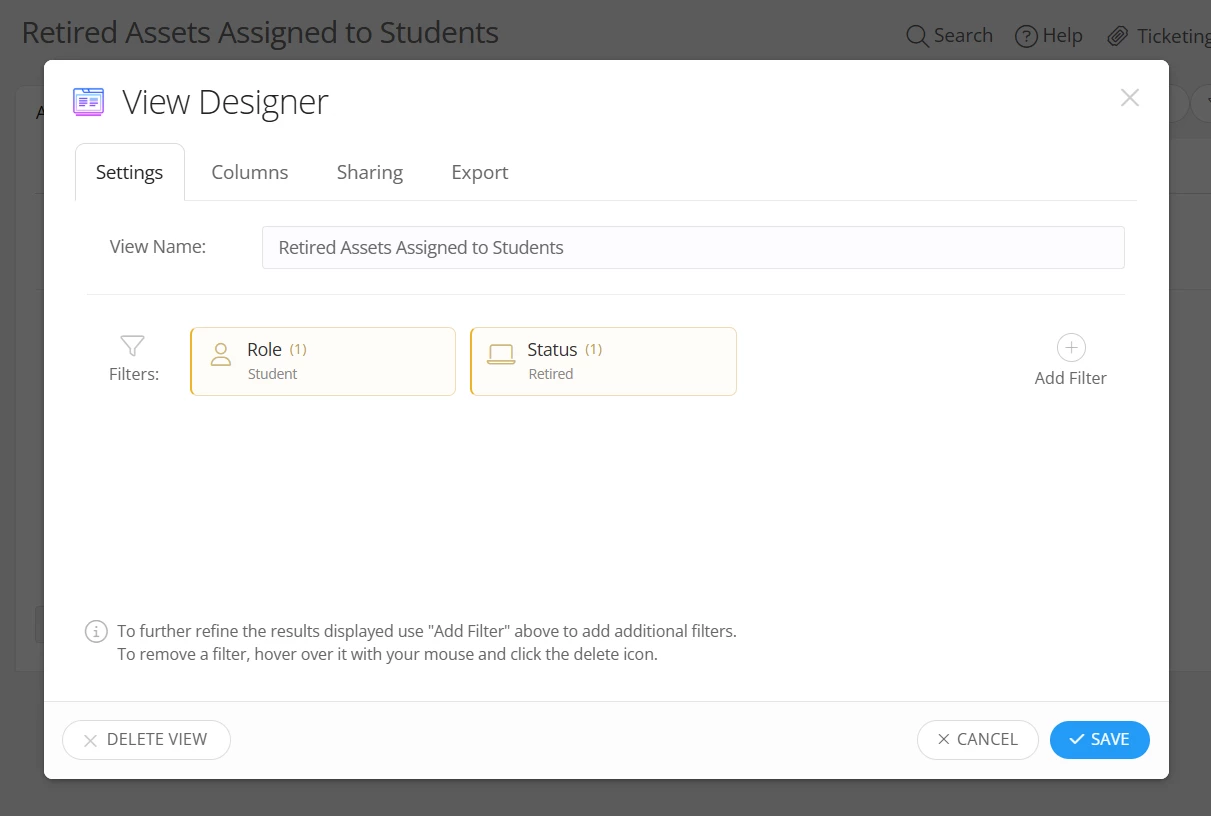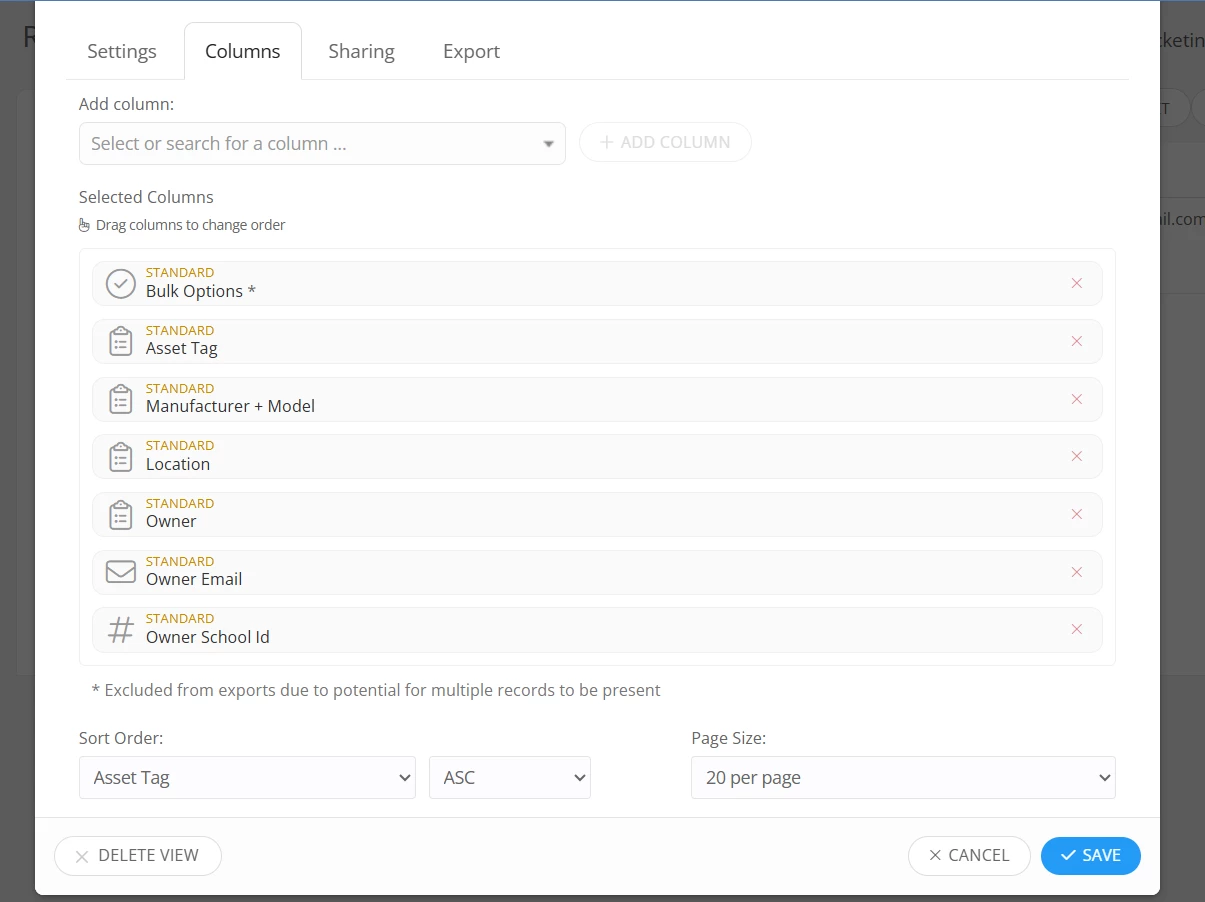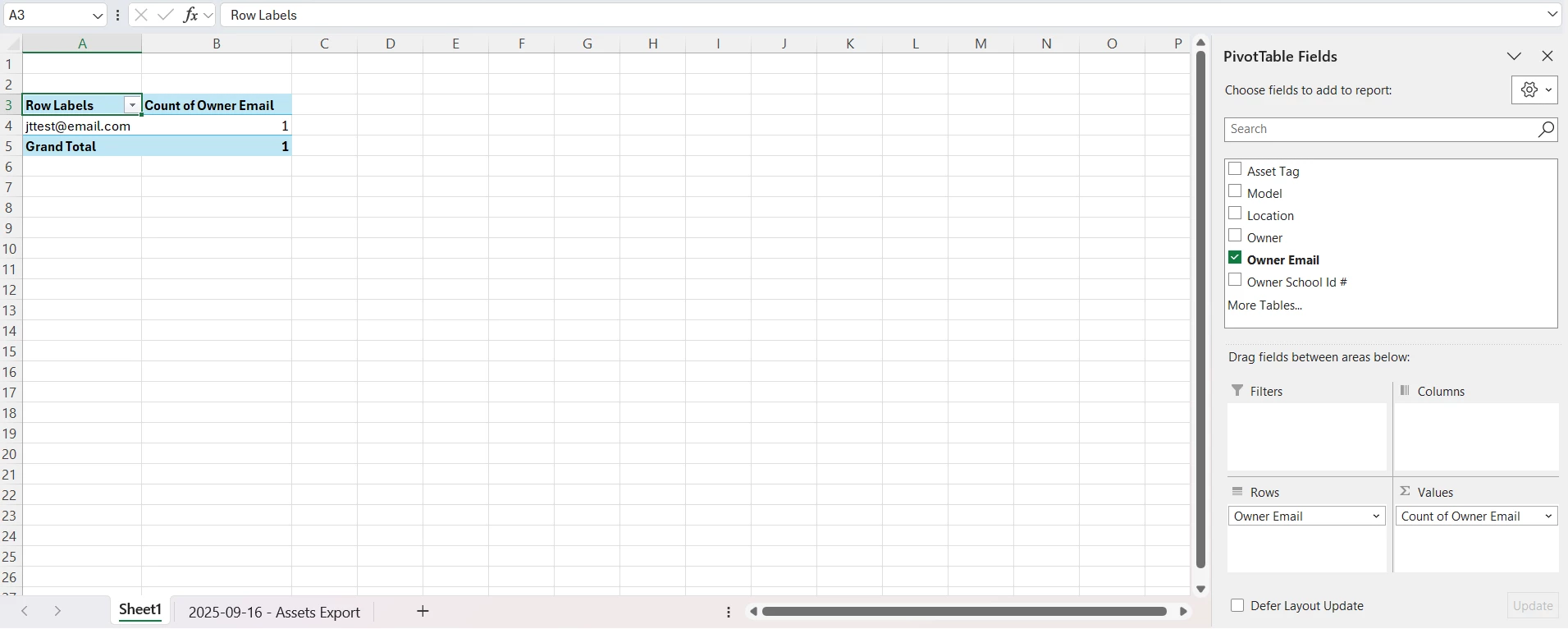We are deploying new devices and have found a few students that don’t seem to have a device assigned to them. Is there a way to filter users to show only those that do NOT have a device assigned to them?
Solved
Need to find students that don't have a device assigned to them
 +2
+2Best answer by RSmith_iiQ
You can create a user view then use the filters shown in the screenshot below to create a view to show students without a device.

Enter your E-mail address. We'll send you an e-mail with instructions to reset your password.